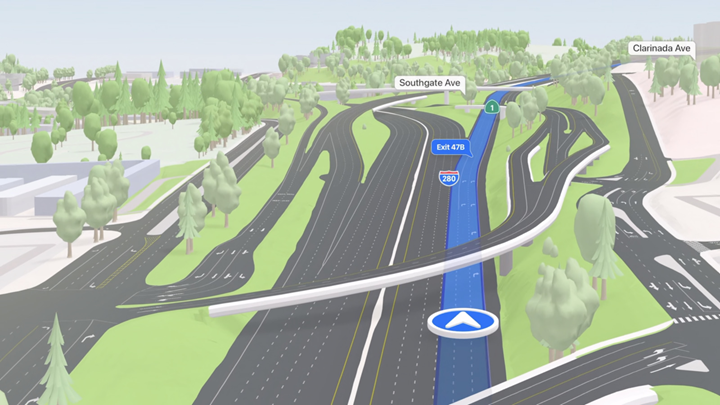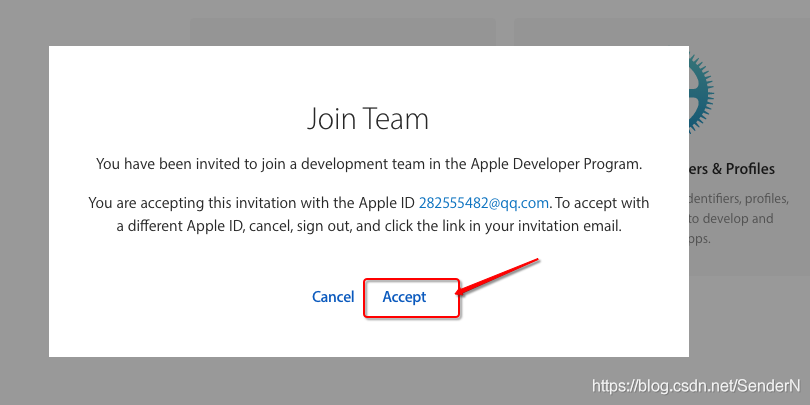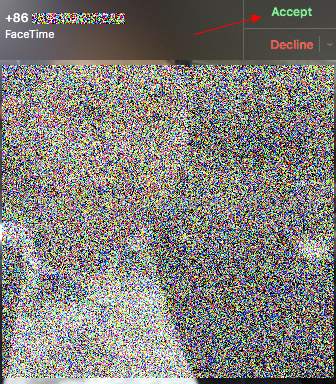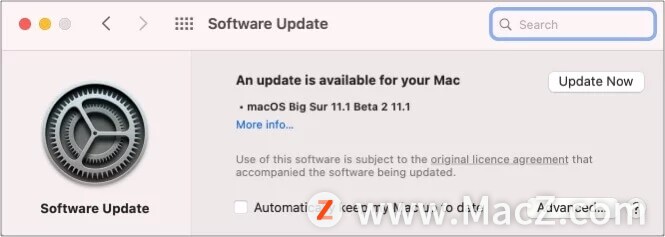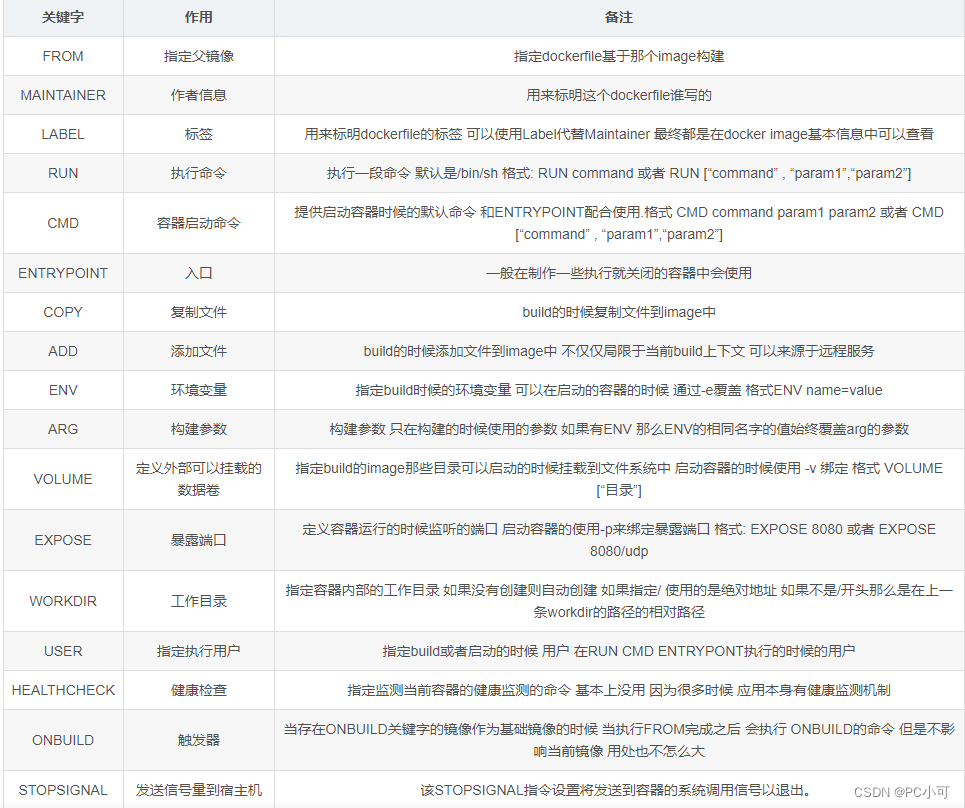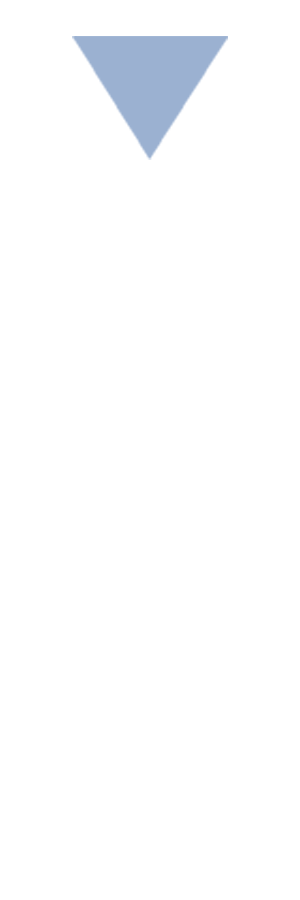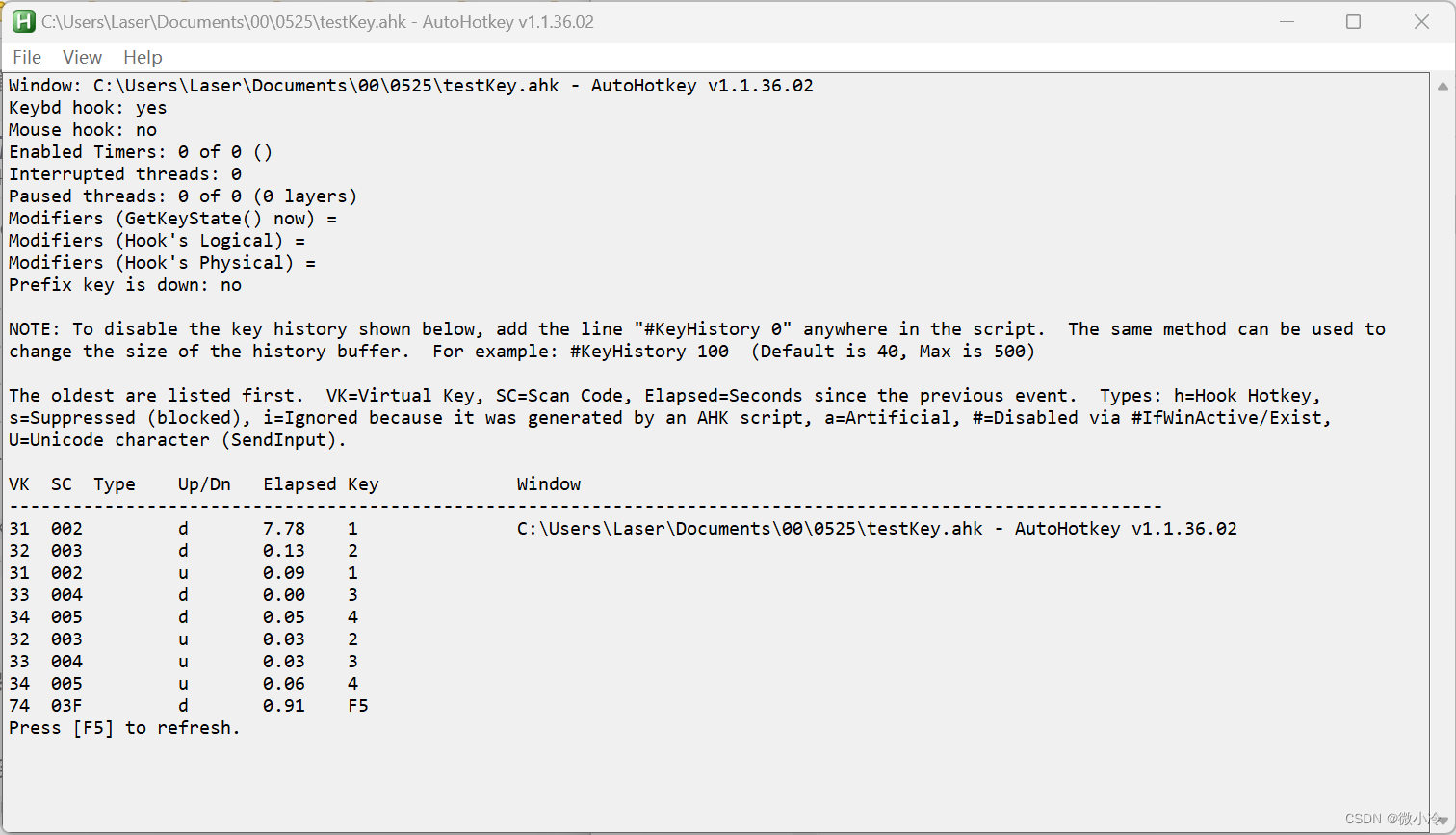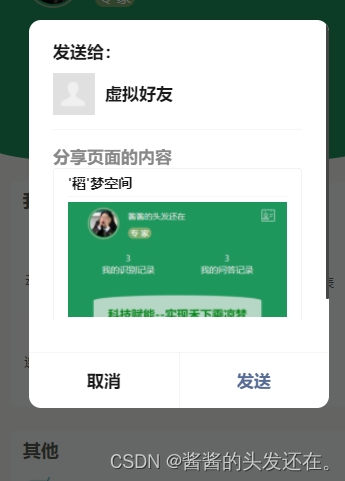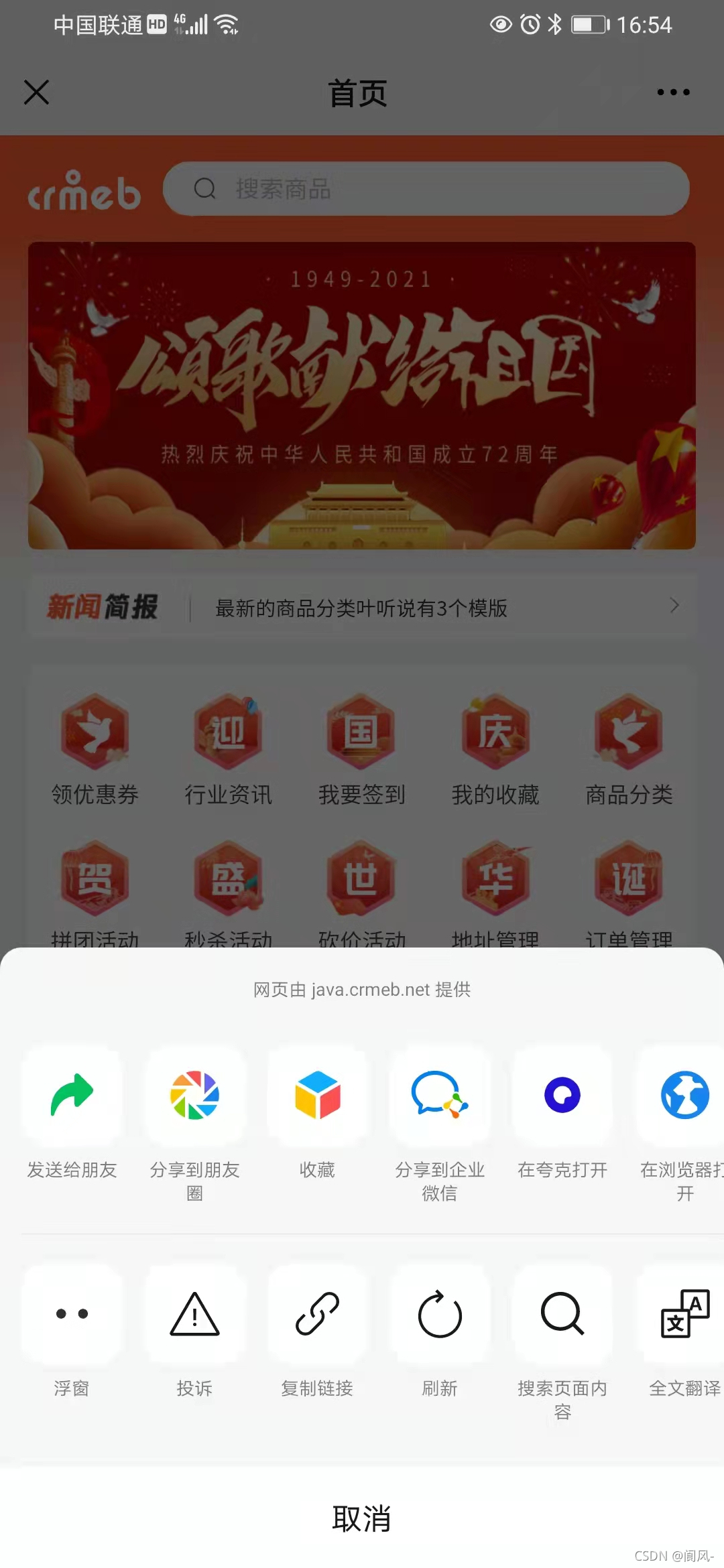黑苹果facetime
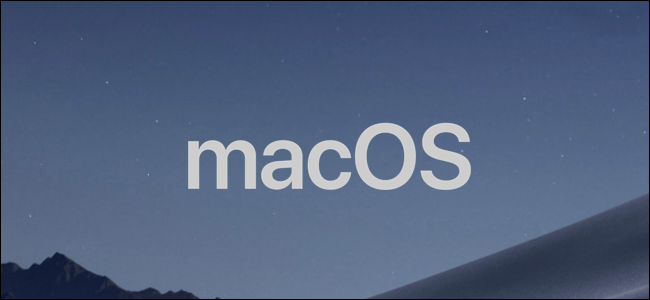
If you have an iPhone and a Mac or iPad, you can link your phone number to your iCloud account to send and receive calls and messages from the same number on both devices.
如果您拥有iPhone和Mac或iPad,则可以将电话号码链接到iCloud帐户,以在两个设备上使用相同的号码发送和接收呼叫和消息。
在iOS上添加新号码或现有号码 (Add a New or Existing Number on iOS)
You’ll need to make sure your devices are signed in to the same iCloud account for everything to sync correctly.
您需要确保设备登录到相同的iCloud帐户 ,所有内容才能正确同步。
The process is the same for all iOS devices, but you’ll need to enable your existing number on your iPhone first. On your phone, open the Settings app.
对于所有iOS设备,该过程都是相同的,但是您需要首先在iPhone上启用现有号码。 在手机上,打开“设置”应用。
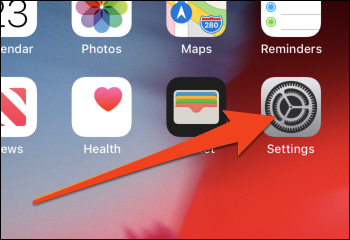
Tap on the category marked “Messages.”
点击标有“消息”的类别。
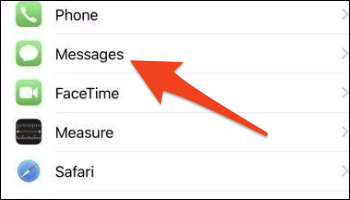
Make sure you’re signed in and have iMessage turned on. Scroll down and tap “Send & Receive.”
确保您已登录并打开了iMessage。 向下滚动并点按“发送并接收”。
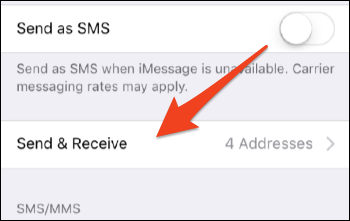
There may be a prompt here asking you to sign in with your Apple ID to use it with iMessage. If so, sign in.
这里可能会有提示,要求您使用Apple ID登录以将其与iMessage一起使用。 如果是这样,请登录。
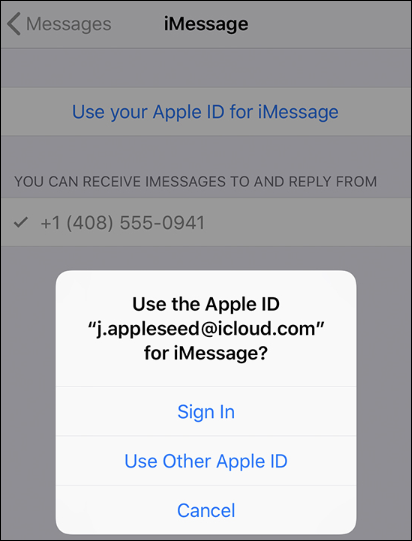
Once you’re signed in, make sure your phone number is checked under “You can receive iMessages to and reply from.” If it is, you’re all good for iMessage.
登录后,请确保在“您可以接收和发送iMessage消息”下选中您的电话号码。 如果是这样,那么您对iMessage都是有好处的。
FaceTime still needs setup though. Go back to the main Settings window, and tap on FaceTime settings.
FaceTime仍然需要设置。 返回主“设置”窗口,然后点击FaceTime设置。
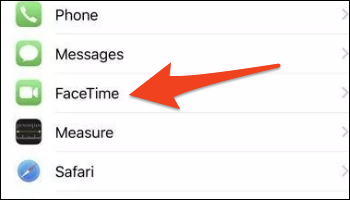
Make sure you’re using your Apple ID for FaceTime, and enable your number under “You can be reached by FaceTime at.”
确保您将Apple ID用于FaceTime,并在“ FaceTime可以通过以下地址联系您”下启用您的电话号码。
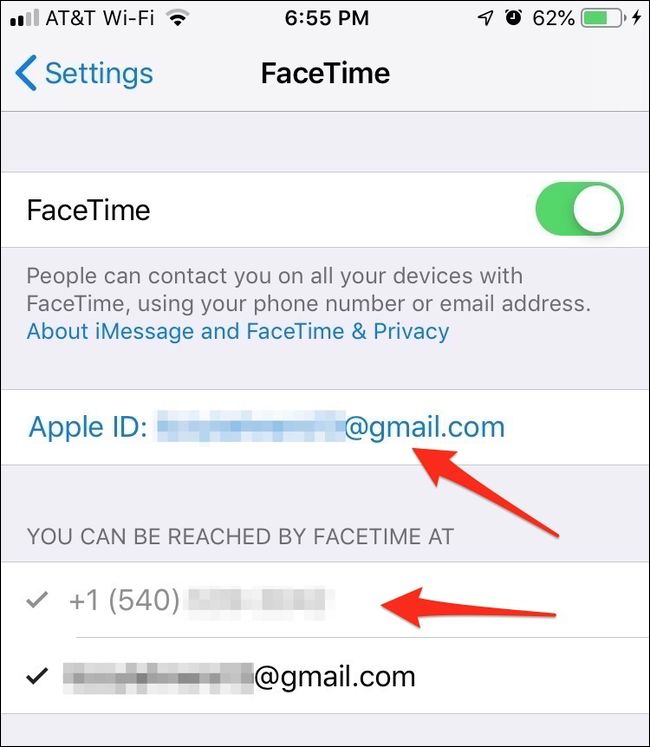
Now that your iPhone is sharing its phone number, you’ll be able to enable the same settings on your iPad or iPod Touch to sync messages between devices.
现在您的iPhone正在共享其电话号码,您将能够在iPad或iPod Touch上启用相同的设置,以在设备之间同步消息。
在macOS上添加您的电话号码 (Add Your Phone Number on macOS)
Now that your phone is set up, you can move over to your Mac. Open up Messages, and you’ll be asked to sign in if you’ve never used it before. Open up Messages preferences by pressing Command+Comma or by selecting “Preferences” from the “Messages” dropdown in the top menu bar.
现在您的手机已经设置好,您可以移至Mac。 打开“邮件”,如果您以前从未使用过它,将要求您登录 。 通过按Command +逗号或从顶部菜单栏中的“消息”下拉菜单中选择“首选项”,可以打开“消息”首选项。
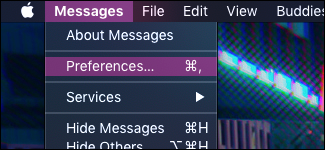
If you set up your phone correctly, you should see your phone number under “You can be reached for messages at.” It will likely be enabled by default.
如果您正确设置了电话,则应该在“可以通过以下方式与您联系”下看到您的电话号码。 默认情况下可能会启用它。
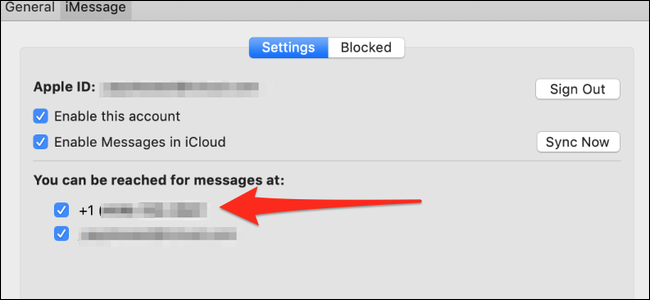
This will send your Mac all iMessages sent to your phone number. This doesn’t cover text messages though; for that, you’ll need to enable text message forwarding.
这将向Mac发送所有发送到您的电话号码的iMessage。 但是,这不包括短信。 为此,您需要启用短信转发功能 。
For FaceTime, the process is the same. Open up the FaceTime settings, and you’ll see the same window with a checkbox next to your phone number.
对于FaceTime,过程是相同的。 打开FaceTime设置,您将看到同一窗口,并且电话号码旁边有一个复选框。
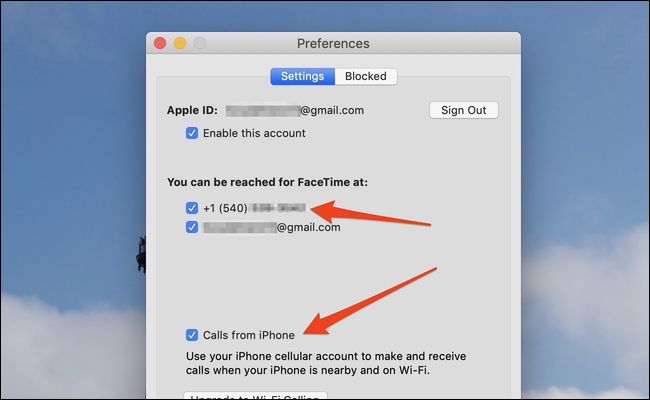
This will link your phone and Mac for FaceTime calls, but if you want to receive cellular calls on your Mac, you’ll need to enable phone call forwarding.
这将链接您的电话和Mac以进行FaceTime通话,但是如果要在Mac上接听蜂窝电话,则需要启用电话转接 。
删除号码 (Remove a Number)
To remove a number, uncheck the box next to it in the iMessage and FaceTime preferences on the device you want to be removed. This will stop you from receiving future calls and texts on that device.
要删除号码,请在要删除的设备上的iMessage和FaceTime首选项中取消选中其旁边的框。 这将阻止您将来在该设备上接听电话和发短信。
If you’d like to remove it from your iCloud account altogether, you’ll need to turn off from your iPhone. If you don’t have the phone (for example, if you sold it without wiping it first or if it was stolen), you can change your Apple ID password to force the phone to sign out. Though in the case of a stolen phone, you can always wipe it remotely with Find My iPhone, which will solve the problem in the process.
如果您想将其从您的iCloud帐户中完全删除,则需要关闭iPhone。 如果您没有手机(例如,如果未先擦拭就出售了手机或被盗了),则可以更改Apple ID密码以强制手机退出。 尽管在手机被盗的情况下,您始终可以使用“查找我的iPhone” 远程擦除它 ,这将解决此过程中的问题。
翻译自: https://www.howtogeek.com/411661/how-to-add-or-remove-your-phone-number-in-messages-or-facetime/
黑苹果facetime