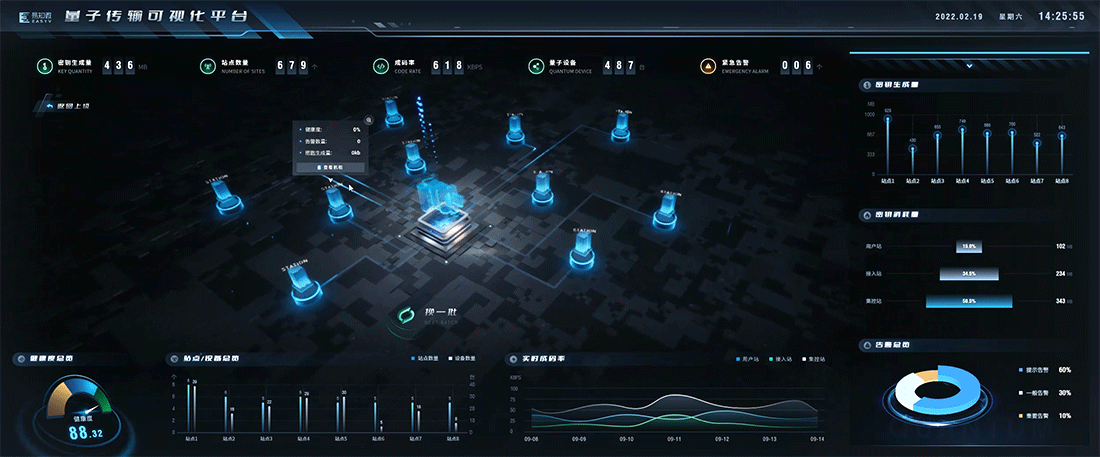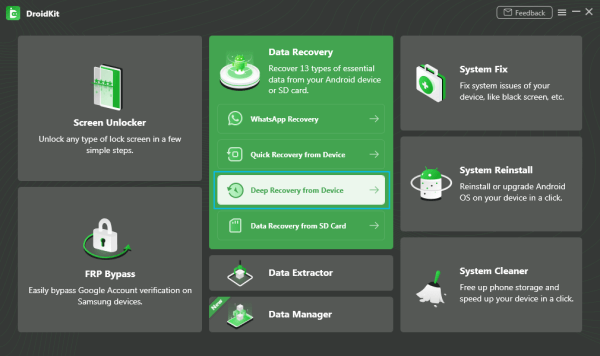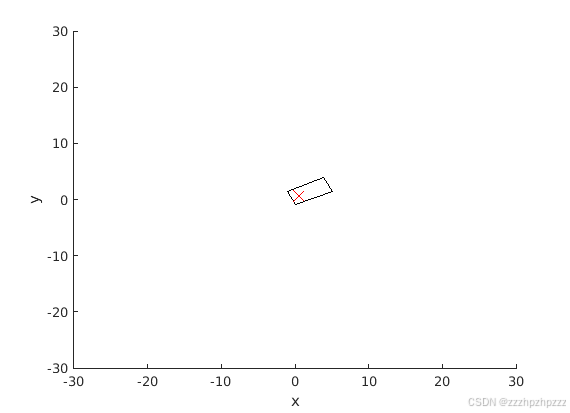在Excel里做统计表是我们经常会做的一件事情。我们也可以通过编程的方式操作Excel生成统计图表。
下面是官方的一个很有参考价值的案例:
from openpyxl import Workbook
from openpyxl.chart import BarChart, Reference
from copy import deepcopywb = Workbook(write_only=True)
ws = wb.create_sheet()rows = [('Number', 'Batch 1', 'Batch 2'),(2, 10, 30),(3, 40, 60),(4, 50, 70),(5, 20, 10),(6, 10, 40),(7, 50, 30),
]for row in rows:ws.append(row)chart1 = BarChart()
chart1.type = "col"
chart1.style = 10
chart1.title = "Bar Chart"
chart1.y_axis.title = 'Test number'
chart1.x_axis.title = 'Sample length (mm)'data = Reference(ws, min_col=2, min_row=1, max_row=7, max_col=3)
cats = Reference(ws, min_col=1, min_row=2, max_row=7)
chart1.add_data(data, titles_from_data=True)
chart1.set_categories(cats)
chart1.shape = 4
ws.add_chart(chart1, "A10")chart2 = deepcopy(chart1)
chart2.style = 11
chart2.type = "bar"
chart2.title = "Horizontal Bar Chart"ws.add_chart(chart2, "G10")chart3 = deepcopy(chart1)
chart3.type = "col"
chart3.style = 12
chart3.grouping = "stacked"
chart3.overlap = 100
chart3.title = 'Stacked Chart'ws.add_chart(chart3, "A27")chart4 = deepcopy(chart1)
chart4.type = "bar"
chart4.style = 13
chart4.grouping = "percentStacked"
chart4.overlap = 100
chart4.title = 'Percent Stacked Chart'ws.add_chart(chart4, "G27")wb.save('Resources/Excel生成图表.xlsx')
运行代码,最终生成了4种不一样的图表,如图:









![[物联网专题] RS485继电器输出之Modbus控制流程和时间优化分析](https://i-blog.csdnimg.cn/direct/e8218411d50043ecb44a2a36cd6fc184.png)