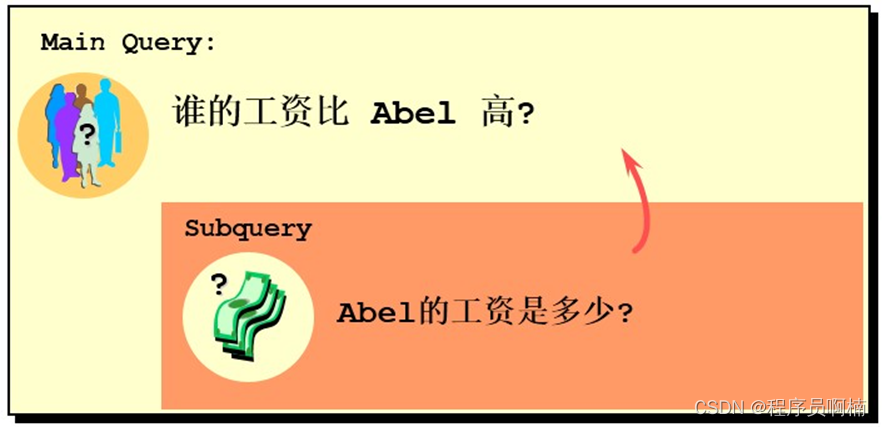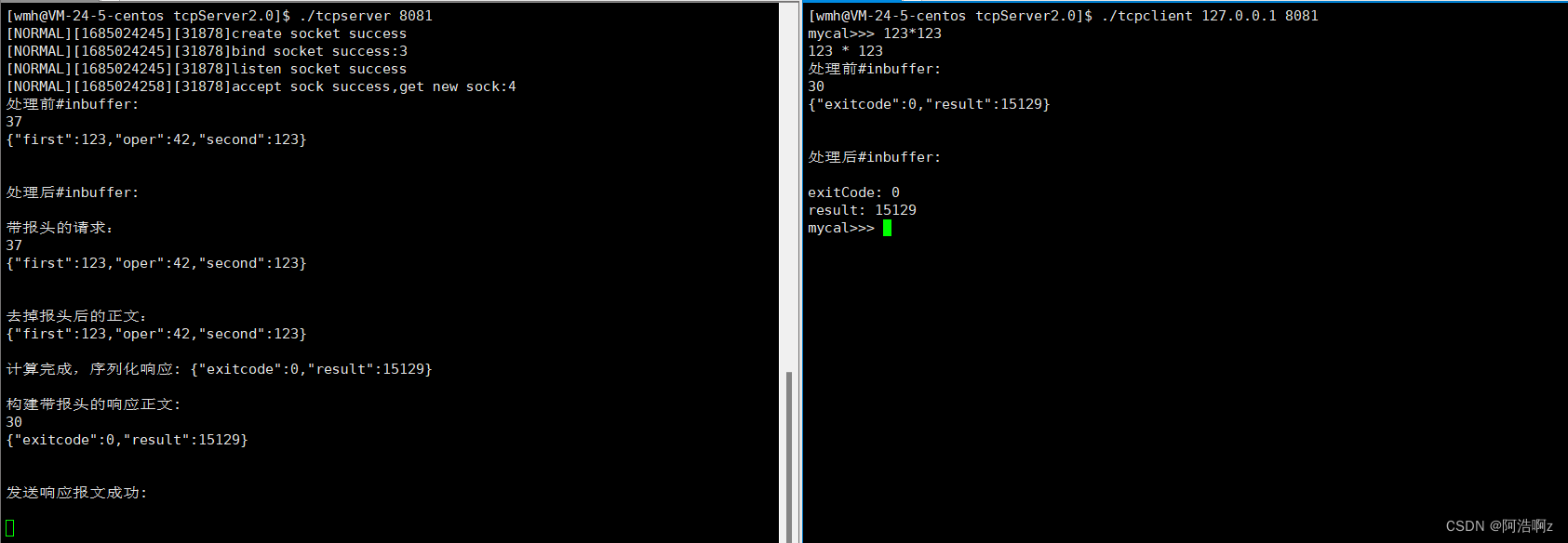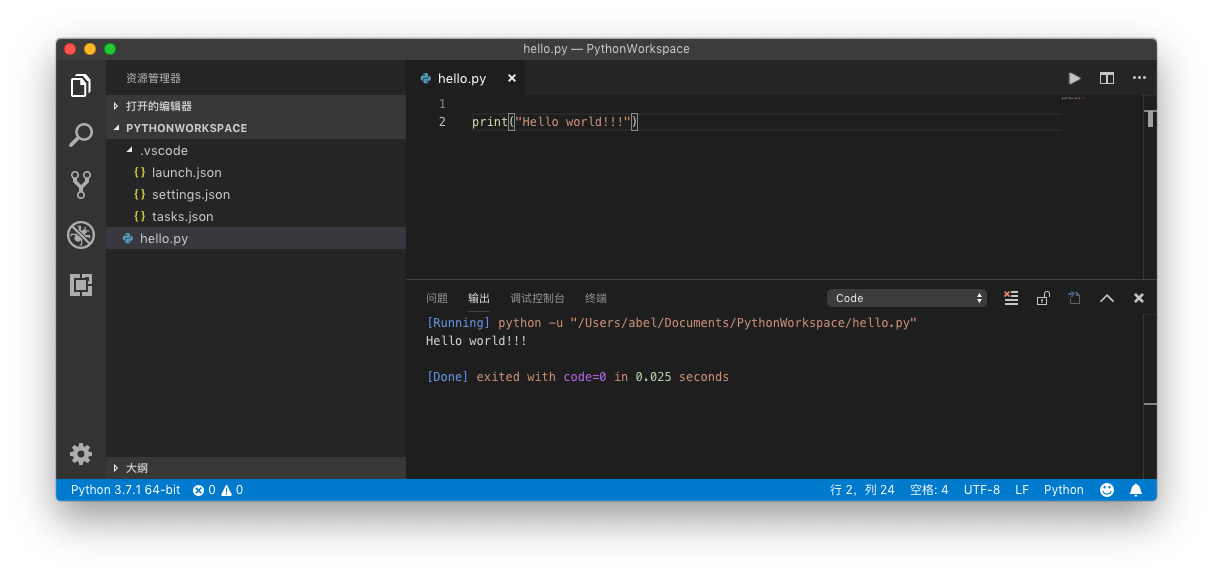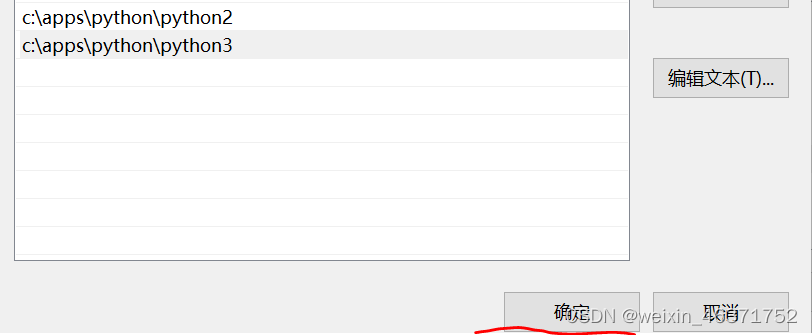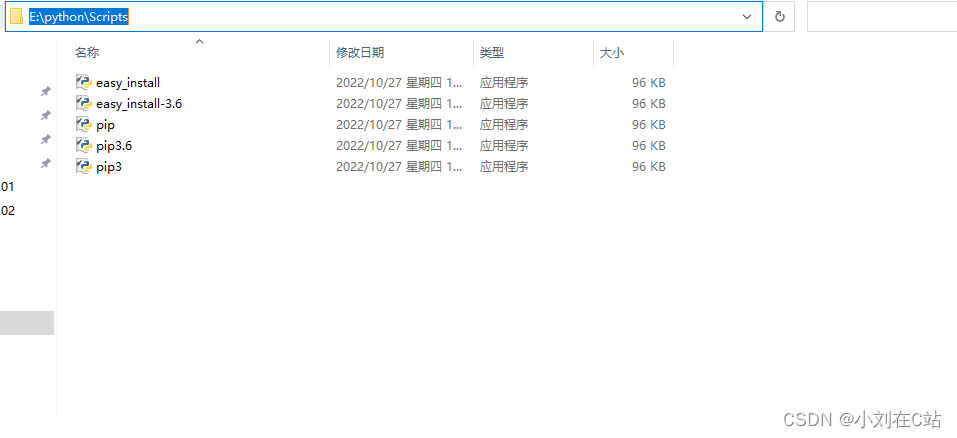文章目录
- 一、游戏简介
- 二、编写步骤
- 1.引入库
- 2.初始化
- 3.相关自定义函数
- 4.相关自定义函数
一、游戏简介
本游戏是通过python编写的小游戏,给初学者熟悉python编程语言抛砖引玉,希望有所帮助。
成型的效果图如下:


二、编写步骤
1.引入库
代码如下:
###### AUTHOR:破茧狂龙 ######
###### DATE:20201002 ######
###### DESCRIPTION:移动的木板 ######
import pygame
from pygame.locals import *
import sys
import time
import random
2.初始化
代码如下:
pygame.init()
BLACK = (0, 0, 0) # 黑色
WHITE = (255, 255, 255) # 白色
bg_color = (0,0,70) # 背景颜色
red = (200, 0, 0)
green = (0, 200, 0)
bright_red = (255, 0, 0)
bright_green = (0, 255, 0)smallText = pygame.font.SysFont('SimHei', 20) #comicsansms
midlText = pygame.font.SysFont('SimHei', 50)barsize = [30, 10]
SCREEN_SIZE = [400, 500] # 屏幕大小
BALL_SIZE = [15, 15] # 球的尺寸
fontcolor = (255,255,255) # 定义字体的颜色myimg = r"img\b1.jpg"
background = pygame.image.load(myimg) # 图片位置
background = pygame.transform.scale(background, SCREEN_SIZE)# ball 初始位置
ball_pos_x = SCREEN_SIZE[0] // 2 - BALL_SIZE[0] / 2
ball_pos_y = 0# ball 移动方向
ball_dir_y = 1 # 1:down
ball_pos = pygame.Rect(ball_pos_x, ball_pos_y, BALL_SIZE[0], BALL_SIZE[1])clock = pygame.time.Clock() # 定时器
screen = pygame.display.set_mode(SCREEN_SIZE)
# 设置标题
pygame.display.set_caption('python小游戏-移动木板')
# 设置图标
image = pygame.image.load(myimg)
pygame.display.set_icon(image)
3.相关自定义函数
代码如下:
###### 自定义函数 ######
def button(msg, x, y, w, h, ic, ac, action=None):mouse = pygame.mouse.get_pos()click = pygame.mouse.get_pressed()if x + w > mouse[0] > x and y + h > mouse[1] > y:pygame.draw.rect(screen, ac, (x, y, w, h))if click[0] == 1 and action != None:action()else:pygame.draw.rect(screen, ic, (x, y, w, h))textSurf, textRect = text_objects(msg, smallText)textRect.center = ((x + (w / 2)), (y + (h / 2)))screen.blit(textSurf, textRect)def text_objects(text, font):textSurface = font.render(text, True, fontcolor)return textSurface, textSurface.get_rect()def quitgame():pygame.quit()quit()def message_diaplay(text):largeText = pygame.font.SysFont('SimHei', 115)TextSurf, TextRect = text_objects(text, largeText)TextRect.center = ((screen[0] / 2), (screen[1] / 2))screen.blit(TextSurf, TextRect)pygame.display.update()time.sleep(2)game_loop()4.相关自定义函数
代码如下:
def game_first_win():intro = Truewhile intro:for event in pygame.event.get():if event.type == pygame.QUIT:pygame.quit()quit()screen.fill(bg_color)###游戏名称TextSurf, TextRect = text_objects('移动木板', midlText)TextRect.center = ((SCREEN_SIZE[0] / 2), (SCREEN_SIZE[1] / 2 - 70 ))screen.blit(TextSurf, TextRect)###作者TextSurf_ZZ, TextRect_ZZ = text_objects('AUTHOR:破茧狂龙', smallText)TextRect_ZZ.center = ((SCREEN_SIZE[0] / 2), (SCREEN_SIZE[1] / 2 + 30))screen.blit(TextSurf_ZZ, TextRect_ZZ)button("开始", 60, 400, 100, 50, green, bright_green, game_loop)button("取消", 230, 400, 100, 50, red, bright_red, quitgame)pygame.display.update()clock.tick(15)###### 移动的木板游戏类 ######
def game_loop():pygame.mouse.set_visible(1) # 移动鼠标不可见###变量###score = 0 #分数count_O = 0 #循环的次数变量1 用于统计等级count_N = 0 #循环的次数变量2 用于统计等级c_level = 1 #等级x_change = 0 #移动的变量x = SCREEN_SIZE[0] // 2 - barsize[0] // 2y = SCREEN_SIZE[1] - barsize[1]# ball 初始位置ball_pos_pz = ball_poswhile True:bar_move_left = Falsebar_move_right = False###当每次满X分后,升级等级if count_O != count_N and score % 5 == 0:c_level += 1count_O = count_N###### 获取键盘输入 ######for event in pygame.event.get():if event.type == QUIT: # 当按下关闭按键pygame.quit()sys.exit() # 接收到退出事件后退出程序elif event.type == KEYDOWN:##按键盘Q键 暂停if event.key == pygame.K_q:time.sleep(10)##左移动if event.key == pygame.K_LEFT:bar_move_left = Truex_change = -30else:bar_move_left = False##右移动if event.key == pygame.K_RIGHT:bar_move_right = Truex_change = +30else:bar_move_right = Falseif event.key != pygame.K_LEFT and event.key != pygame.K_RIGHT:bar_move_left = Falsebar_move_right = False##木板的位置移动if bar_move_left == True and bar_move_right == False:x += x_changeif bar_move_left == False and bar_move_right == True:x += x_change##填充背景screen.blit(background, (0, 0)) # (0,0)代表图片位置起点x 轴 Y轴##获取最新的木板位置,并渲染在前台bar_pos = pygame.Rect(x, y, barsize[0], BALL_SIZE[1])bar_pos.left = xpygame.draw.rect(screen, WHITE, bar_pos)## 球移动,并渲染在前台ball_pos_pz.bottom += ball_dir_y * 3pygame.draw.rect(screen, WHITE, ball_pos_pz)## 判断球是否落到板上if bar_pos.top <= ball_pos_pz.bottom and (bar_pos.left <= ball_pos_pz.right and bar_pos.right >= ball_pos_pz.left):score += 1 # 分数每次加1count_N += 1elif bar_pos.top <= ball_pos_pz.bottom and (bar_pos.left > ball_pos_pz.right or bar_pos.right < ball_pos_pz.left):print("Game Over: ", score)return score## 更新球下落的初始位置if bar_pos.top <= ball_pos_pz.bottom:ball_x = random.randint(0, SCREEN_SIZE[0] - BALL_SIZE[0])ball_pos_pz = pygame.Rect(ball_x, ball_pos_y, BALL_SIZE[0], BALL_SIZE[1])######### 显示游戏等级 #########TextSurf_lev, TextRect_lev = text_objects("等级 : " + str(c_level), smallText)TextRect_lev.center = (60, 20)screen.blit(TextSurf_lev, TextRect_lev)######### 显示分数结果 #########TextSurf_sco, TextRect_sco = text_objects("分数 : " + str(score), smallText)TextRect_sco.center = (60, 50)screen.blit(TextSurf_sco, TextRect_sco)pygame.display.update() # 更新软件界面显示clock.tick(60)
# 三、完整的代码
代码如下:
###### AUTHOR:破茧狂龙 ######
###### DATE:20201002 ######
###### DESCRIPTION:移动的木板 ######
import pygame
from pygame.locals import *
import sys
import time
import randompygame.init()
BLACK = (0, 0, 0) # 黑色
WHITE = (255, 255, 255) # 白色
bg_color = (0,0,70) # 背景颜色
red = (200, 0, 0)
green = (0, 200, 0)
bright_red = (255, 0, 0)
bright_green = (0, 255, 0)smallText = pygame.font.SysFont('SimHei', 20) #comicsansms
midlText = pygame.font.SysFont('SimHei', 50)barsize = [30, 10]
SCREEN_SIZE = [400, 500] # 屏幕大小
BALL_SIZE = [15, 15] # 球的尺寸
fontcolor = (255,255,255) # 定义字体的颜色myimg = r"img\b1.jpg"
background = pygame.image.load(myimg) # 图片位置
background = pygame.transform.scale(background, SCREEN_SIZE)# ball 初始位置
ball_pos_x = SCREEN_SIZE[0] // 2 - BALL_SIZE[0] / 2
ball_pos_y = 0# ball 移动方向
ball_dir_y = 1 # 1:down
ball_pos = pygame.Rect(ball_pos_x, ball_pos_y, BALL_SIZE[0], BALL_SIZE[1])clock = pygame.time.Clock() # 定时器
screen = pygame.display.set_mode(SCREEN_SIZE)
# 设置标题
pygame.display.set_caption('python小游戏-移动木板')
# 设置图标
image = pygame.image.load(myimg)
pygame.display.set_icon(image)###### 自定义函数 ######
def button(msg, x, y, w, h, ic, ac, action=None):mouse = pygame.mouse.get_pos()click = pygame.mouse.get_pressed()if x + w > mouse[0] > x and y + h > mouse[1] > y:pygame.draw.rect(screen, ac, (x, y, w, h))if click[0] == 1 and action != None:action()else:pygame.draw.rect(screen, ic, (x, y, w, h))textSurf, textRect = text_objects(msg, smallText)textRect.center = ((x + (w / 2)), (y + (h / 2)))screen.blit(textSurf, textRect)def text_objects(text, font):textSurface = font.render(text, True, fontcolor)return textSurface, textSurface.get_rect()def quitgame():pygame.quit()quit()def message_diaplay(text):largeText = pygame.font.SysFont('SimHei', 115)TextSurf, TextRect = text_objects(text, largeText)TextRect.center = ((screen[0] / 2), (screen[1] / 2))screen.blit(TextSurf, TextRect)pygame.display.update()time.sleep(2)game_loop()def game_first_win():intro = Truewhile intro:for event in pygame.event.get():if event.type == pygame.QUIT:pygame.quit()quit()screen.fill(bg_color)###游戏名称TextSurf, TextRect = text_objects('移动木板', midlText)TextRect.center = ((SCREEN_SIZE[0] / 2), (SCREEN_SIZE[1] / 2 - 70 ))screen.blit(TextSurf, TextRect)###作者TextSurf_ZZ, TextRect_ZZ = text_objects('AUTHOR:破茧狂龙', smallText)TextRect_ZZ.center = ((SCREEN_SIZE[0] / 2), (SCREEN_SIZE[1] / 2 + 30))screen.blit(TextSurf_ZZ, TextRect_ZZ)button("开始", 60, 400, 100, 50, green, bright_green, game_loop)button("取消", 230, 400, 100, 50, red, bright_red, quitgame)pygame.display.update()clock.tick(15)###### 移动的木板游戏类 ######
def game_loop():pygame.mouse.set_visible(1) # 移动鼠标不可见###变量###score = 0 #分数count_O = 0 #循环的次数变量1 用于统计等级count_N = 0 #循环的次数变量2 用于统计等级c_level = 1 #等级x_change = 0 #移动的变量x = SCREEN_SIZE[0] // 2 - barsize[0] // 2y = SCREEN_SIZE[1] - barsize[1]# ball 初始位置ball_pos_pz = ball_poswhile True:bar_move_left = Falsebar_move_right = False###当每次满X分后,升级等级if count_O != count_N and score % 5 == 0:c_level += 1count_O = count_N###### 获取键盘输入 ######for event in pygame.event.get():if event.type == QUIT: # 当按下关闭按键pygame.quit()sys.exit() # 接收到退出事件后退出程序elif event.type == KEYDOWN:##按键盘Q键 暂停if event.key == pygame.K_q:time.sleep(10)##左移动if event.key == pygame.K_LEFT:bar_move_left = Truex_change = -30else:bar_move_left = False##右移动if event.key == pygame.K_RIGHT:bar_move_right = Truex_change = +30else:bar_move_right = Falseif event.key != pygame.K_LEFT and event.key != pygame.K_RIGHT:bar_move_left = Falsebar_move_right = False##木板的位置移动if bar_move_left == True and bar_move_right == False:x += x_changeif bar_move_left == False and bar_move_right == True:x += x_change##填充背景screen.blit(background, (0, 0)) # (0,0)代表图片位置起点x 轴 Y轴##获取最新的木板位置,并渲染在前台bar_pos = pygame.Rect(x, y, barsize[0], BALL_SIZE[1])bar_pos.left = xpygame.draw.rect(screen, WHITE, bar_pos)## 球移动,并渲染在前台ball_pos_pz.bottom += ball_dir_y * 3pygame.draw.rect(screen, WHITE, ball_pos_pz)## 判断球是否落到板上if bar_pos.top <= ball_pos_pz.bottom and (bar_pos.left <= ball_pos_pz.right and bar_pos.right >= ball_pos_pz.left):score += 1 # 分数每次加1count_N += 1elif bar_pos.top <= ball_pos_pz.bottom and (bar_pos.left > ball_pos_pz.right or bar_pos.right < ball_pos_pz.left):print("Game Over: ", score)return score## 更新球下落的初始位置if bar_pos.top <= ball_pos_pz.bottom:ball_x = random.randint(0, SCREEN_SIZE[0] - BALL_SIZE[0])ball_pos_pz = pygame.Rect(ball_x, ball_pos_y, BALL_SIZE[0], BALL_SIZE[1])######### 显示游戏等级 #########TextSurf_lev, TextRect_lev = text_objects("等级 : " + str(c_level), smallText)TextRect_lev.center = (60, 20)screen.blit(TextSurf_lev, TextRect_lev)######### 显示分数结果 #########TextSurf_sco, TextRect_sco = text_objects("分数 : " + str(score), smallText)TextRect_sco.center = (60, 50)screen.blit(TextSurf_sco, TextRect_sco)pygame.display.update() # 更新软件界面显示clock.tick(60)####程序执行顺序######
game_first_win()
game_loop()
pygame.quit()