input[file]太丑了,又不想去改button样式,那就自己实现一个上传按钮的div,然后点击此按钮时,去触发file上传的事件, 以下就是 原生js实现图片前端上传 并且按照最佳宽高比例展示图片,然后可以自定义截取图片,右侧预览区域 可以看到截图,最后还可以导出图片
1、效果图:
左侧为编辑区域,右侧为预览区域
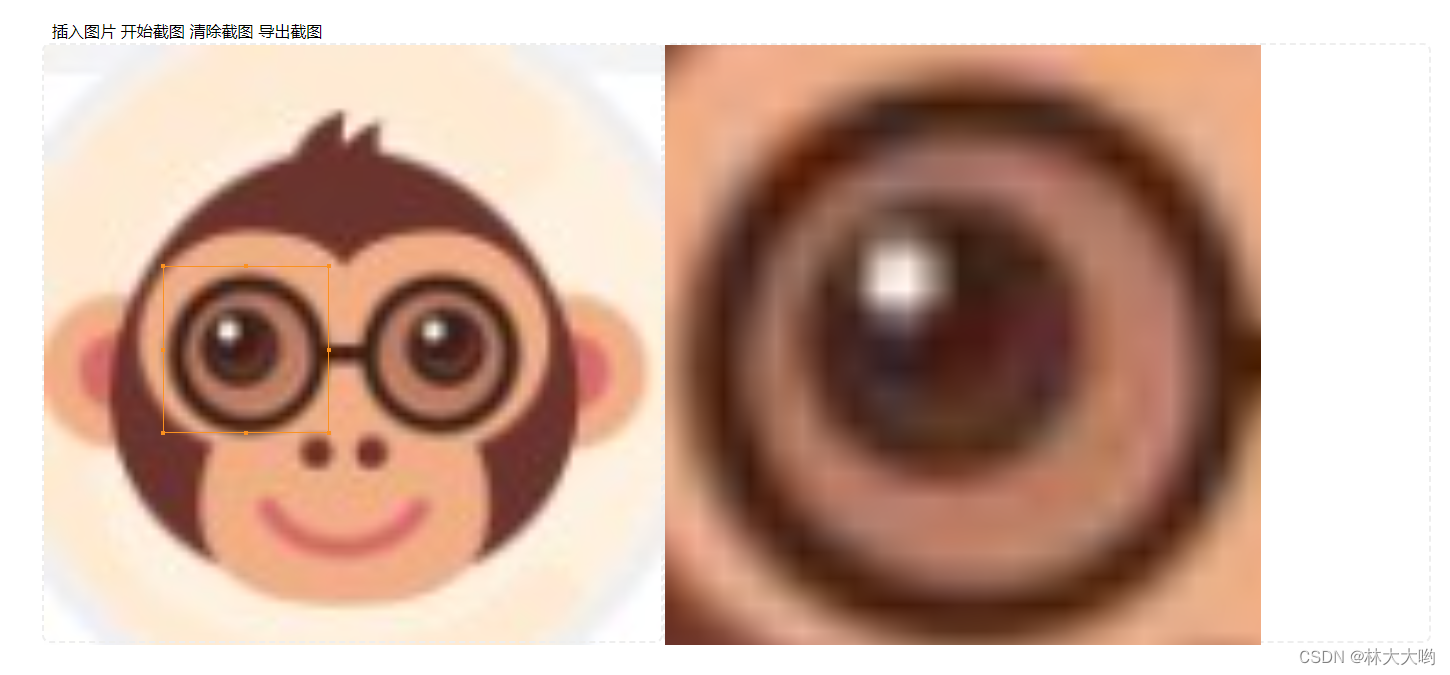
2、文件目录
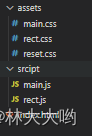
3、实现源码:
1、index.html
<!DOCTYPE html>
<html lang="en">
<head><meta charset="UTF-8"><meta name="viewport" content="width=device-width, initial-scale=1.0"><title>image-cut</title><link rel="stylesheet" href="./assets/reset.css" /><link rel="stylesheet" href="./assets/main.css" /><link rel="stylesheet" href="./assets/rect.css" />
</head>
<!-- 图片裁剪 -->
<body><div id="root"><div id="tool" class="tool"><span id="insert-img" title="插入你想要截图的图片">插入图片</span><span id="start-paint" title="绘制矩形框并在右侧展示区生成canvas">开始截图</span><span id="clear" title="清除矩形框并清除右侧截图">清除截图</span><span id="export-clip" title="将右侧截图下载到本地">导出截图</span></div><div class="container"><div id="control" class="area"><div id="rect" class="rect"><span class="left-top dot"></span><span class="middle-top dot"></span><span class="right-top dot"></span><span class="right-middle dot"></span><span class="right-bottom dot"></span><span class="middle-bottom dot"></span><span class="left-bottom dot"></span><span class="left-middle dot"></span></div><div class="img-box"><img /></div></div><div id="display" class="area display"><canvas></canvas></div></div></div><!-- 矩形框脚本 --><script type="module" src="./srcipt/rect.js"></script><!-- 主控制区脚本 --><script type="module" src="./srcipt/main.js"></script>
</body>
</html>2、/script/rect.js
import {methods
} from './main.js'const dom = document.querySelector('#control')
const rect = document.querySelector('#rect')
const origin = dom.getBoundingClientRect()
const parentBorder = Number(getComputedStyle(dom, null).borderWidth.split('px')[0]) // 父元素边框 如果你明确知道边框宽度,就不需要这行,直接赋值就行
const childBorder = Number(getComputedStyle(rect, null).borderWidth.split('px')[0]) // 子元素边框 如果你明确知道边框宽度,就不需要这行,直接赋值就行
let finallPoint
/*** 开始绘制*/
const startMouse = () => {dom.style.cursor = 'crosshair'dom.onmousedown = e => {if (e.target !== dom) returnconst left = e.offsetXconst top = e.offsetYrect.style.left = left + 'px'rect.style.top = top + 'px'rect.style.borderColor = getCurrentColor() // 绘制时使用选择的框的颜色const childs = rect.childrenfor (let i = 0; i < childs.length; i++) {childs[i].style.borderColor = getCurrentColor() // 绘制时使用选择的框的颜色}dom.onmousemove = e => {// 宽高边界限制const widthArea = e.clientX - origin.x > dom.offsetWidth - (parentBorder * 2) ? dom.offsetWidth - (parentBorder * 2) : e.clientX - origin.xconst heightArea = e.clientY - origin.y > dom.offsetHeight - (parentBorder * 2) ? dom.offsetHeight - (parentBorder * 2) : e.clientY - origin.yrect.style.width = widthArea - left + 'px'rect.style.height = heightArea - top + 'px'}dom.onmouseup = e => {generatePoint()dom.onmousedown = nulldom.onmousemove = nulldom.onmouseup = nulldom.style.cursor = ''editMouse()}}
}
const editMouse = () => {rect.onmousedown = e => {if (e.target !== rect && e.target.className.indexOf('dot') === -1) return // 类名中包含被放行的dot除外const flag = mousedownHandle(e)let left = e.clientXlet top = e.clientYconst width = rect.offsetWidthconst height = rect.offsetHeightconst [dragX, dragY] = flag// 拖动if (dragX === -1 && dragY === -1) {left -= rect.offsetLeft // 要保持之前矩形框的坐标值top -= rect.offsetTop}const child = e.target.getBoundingClientRect()document.onmousemove = e => {// 取消浏览器因回流导致的默认事件及冒泡事件e.preventDefault()if (e.stopPropagation) {e.stopPropagation()} else {e.cancelable = true}finallPoint = {left: 0,top: 0,width: 0,height: 0}if (dragX === -1 && dragY === -1) {rect.style.cursor = 'move'const rightArea = dom.offsetWidth - rect.offsetWidth // 右边界const bottomArea = dom.offsetHeight - rect.offsetHeight // 下边界const leftArea = 0 // 左边界const topArea = 0 // 上边界finallPoint.left = e.clientX - left > rightArea ? rightArea : (e.clientX - left< leftArea ? leftArea : e.clientX - left)finallPoint.top = e.clientY - top > bottomArea ? bottomArea : (e.clientY - top < topArea ? topArea : e.clientY - top)rect.style.left = finallPoint.left + 'px'rect.style.top = finallPoint.top + 'px'} else if (dragX === 0 && dragY === 0) { // 左上角拉伸finallPoint.left = e.clientX > origin.x ? ((e.clientX > (left + width)) ? left + width - origin.x : e.clientX - origin.x) : 0finallPoint.top = e.clientY > origin.y ? ((e.clientY > (top + height)) ? top + height - origin.y : e.clientY - origin.y) : 0finallPoint.width = e.clientX > origin.x ? ((e.clientX > (left + width)) ? 0 : width + (left - e.clientX)) : width + (left - origin.x)finallPoint.height = e.clientY > origin.y ? ((e.clientY > (top + height)) ? 0 : height + (top - e.clientY)) : height + (top - origin.y)rect.style.left = finallPoint.left + 'px'rect.style.top = finallPoint.top + 'px'rect.style.width = finallPoint.width + 'px'rect.style.height = finallPoint.height + 'px'} else if (dragX === 1 && dragY === 0) { // 中上拉伸finallPoint.top = e.clientY > origin.y ? ((e.clientY > (top + height)) ? top + height - origin.y : e.clientY - origin.y) : 0finallPoint.height = e.clientY > origin.y ? ((e.clientY > (top + height)) ? 0 : height + (top - e.clientY)) : height + (top - origin.y)rect.style.top = finallPoint.top + 'px'rect.style.height = finallPoint.height + 'px'} else if (dragX === 2 && dragY === 0) { // 右上角拉伸finallPoint.top = e.clientY > origin.y ? ((e.clientY > (top + height)) ? top + height - origin.y : e.clientY - origin.y) : 0finallPoint.width = (e.clientX - left + width > dom.offsetWidth - rect.offsetLeft - (parentBorder * 2) ? dom.offsetWidth - rect.offsetLeft - (parentBorder * 2) : e.clientX - left + width)finallPoint.height = e.clientY > origin.y ? ((e.clientY > (top + height)) ? 0 : height + (top - e.clientY)) : height + (top - origin.y)rect.style.top = finallPoint.top + 'px'rect.style.width = finallPoint.width + 'px'rect.style.height = finallPoint.height + 'px'} else if (dragX === 2 && dragY === 1) { // 右中拉伸finallPoint.width = (e.clientX - left + width > dom.offsetWidth - rect.offsetLeft - (parentBorder * 2) ? dom.offsetWidth - rect.offsetLeft - (parentBorder * 2) : e.clientX - left + width)rect.style.width = finallPoint.width + 'px'}else if (dragX === 2 && dragY === 2) { // 右下角拉伸finallPoint.width = (e.clientX - left + width > dom.offsetWidth - rect.offsetLeft - (parentBorder * 2) ? dom.offsetWidth - rect.offsetLeft - (parentBorder * 2) : e.clientX - left + width)finallPoint.height = (e.clientY- top + height > dom.offsetHeight - rect.offsetTop - (parentBorder * 2) ? dom.offsetHeight - rect.offsetTop - (parentBorder * 2) : e.clientY- top + height)rect.style.width = finallPoint.width + 'px'rect.style.height = finallPoint.height + 'px'} else if (dragX === 1 && dragY === 2) { // 中下拉伸finallPoint.height = (e.clientY- top + height > dom.offsetHeight - rect.offsetTop - (parentBorder * 2) ? dom.offsetHeight - rect.offsetTop - (parentBorder * 2) : e.clientY- top + height)rect.style.height = finallPoint.height + 'px'} else if (dragX === 0 && dragY === 2) { // 左下角拉伸finallPoint.left = e.clientX > origin.x ? ((e.clientX > (left + width)) ? left + width - origin.x : e.clientX - origin.x) : 0finallPoint.width = e.clientX > origin.x ? ((e.clientX > (left + width)) ? 0 : width + (left - e.clientX)) : width + (left - origin.x)finallPoint.height = (e.clientY- top + height > dom.offsetHeight - rect.offsetTop - (parentBorder * 2) ? dom.offsetHeight - rect.offsetTop - (parentBorder * 2) : e.clientY- top + height)rect.style.left = finallPoint.left + 'px'rect.style.width = finallPoint.width + 'px'rect.style.height = finallPoint.height + 'px'} else if (dragX === 0 && dragY === 1) { // 左中拉伸finallPoint.left = e.clientX > origin.x ? ((e.clientX > (left + width)) ? left + width - origin.x : e.clientX - origin.x) : 0finallPoint.width = e.clientX > origin.x ? ((e.clientX > (left + width)) ? 0 : width + (left - e.clientX)) : width + (left - origin.x)rect.style.left = finallPoint.left + 'px'rect.style.width = finallPoint.width + 'px'}generatePoint()}document.onmouseup = e => {document.onmousemove = nulldocument.onmouseup = nullrect.style.cursor = 'move'}}
}
/*** mousedown逻辑处理*/
const mousedownHandle = (e) => {let flag = 0 // 点击的是除边角以外的其他部分 拖动let startX = e.offsetXlet startY = e.offsetYlet width = e.target.offsetWidthlet height = e.target.offsetHeightif (e.target !== rect) {flag = 1 // 点击的是边角 缩放const parent = e.target.offsetParent.getBoundingClientRect()const child = e.target.getBoundingClientRect()startX = child.x - parent.xstartY = child.y - parent.ywidth = e.target.offsetParent.offsetWidthheight = e.target.offsetParent.offsetHeight}const difference = 12 // 点击四边角12 px范围为拉伸,其他为拖动,这个值可以根据你需要的来调整let left = 0 // 0 => left, 1 => middle, 2 => right, -1 => 点击的位置不能被拖动let top = 0 // 0 => top, 1 => middle, 2 => bottom, -1 => 点击的位置不能被拖动if (startX < difference) { // 点击的位置为矩形左侧left = 0} else if (startX > width / 2 - difference && startX < width / 2 + difference) { // 点击的位置为矩形中间 width/2 - 6px ~ width/2 + 6pxleft = 1} else if (startX < width && startX > width - difference){ // 点击的位置为矩形右侧 width - 6px ~ widthleft = 2} else {left = -1}if (startY < difference) { // 点击的位置为矩形上侧top = 0} else if (startY > height / 2 - difference && startY < height / 2 + difference) { // 点击的位置为矩形中间 height/2 - 6px ~ height/2 + 6pxtop = 1} else if (startY < height && startY > height - difference){ // 点击的位置为矩形下侧 height - 6px ~ heighttop = 2} else {top = -1}if (left === -1 || top === -1 || (left === 1 && top === 1)) {return [-1, -1]}return [left, top] // 只会有八个位置能被准确返回,其余都是返回[-1, -1]
}const clear = document.querySelector('#clear') // 清除截图
const startPaint = document.querySelector('#start-paint') // 开始绘制const getCurrentColor = () => {return '#fa9120'
}
/** 生成最终坐标 */
const generatePoint = () => {const rectArgs = {left: parseInt(getComputedStyle(rect).left),top: parseInt(getComputedStyle(rect).top),width: parseInt(getComputedStyle(rect).width),height: parseInt(getComputedStyle(rect).height),}methods.generateImg(rectArgs)
}
/** 清除矩形框 */
export const clearRect = () => {rect.style.left = '-9999px'rect.style.top = 0rect.style.width = 0rect.style.height = 0
}clear.onclick = e => {methods.clearCanvas()clearRect()
}
startPaint.onclick = e => {startMouse()
}3、/script/main.js
import {clearRect
} from './rect.js';// 编辑区dom
const control = document.querySelector('#control')
// 编辑区显示的图片dom
const controlImg = document.querySelector('#control img')
// 预览区dom
const display = document.querySelector('#display')
// 预览区显示的canvas dom
const canvas = document.querySelector('#display canvas')
const ctx = canvas.getContext('2d')
// 插入图片的dom
const insertImg = document.querySelector('#insert-img')
// 导出截图的dom
const exportClip = document.querySelector('#export-clip')
// 图片对象
let imgObj = null
// 最佳显示比例
let bestScale = 0
const methods = {/** ------ 图片上传模块 开始 ------ */doInput() {const inputObj = document.createElement('input');inputObj.addEventListener('change', this.readFile, false);inputObj.type = 'file';inputObj.accept = 'image/*';inputObj.click();},readFile() {const file = this.files[0]; // 获取input输入的图片if(!/image\/\w+/.test(file.type)){alert("请确保文件为图像类型");return false;} // 判断是否图片const reader = new FileReader();reader.readAsDataURL(file); // 转化成base64数据类型reader.onload = function(e){methods.drawToCanvas(this.result); // lve为当前实例}},drawToCanvas(imgData) {imgObj = new Image()controlImg.src = imgObj.src = imgDataimgObj.onload = () => {bestScale = methods.calcBestScale(imgObj, control.offsetWidth, control.offsetHeight)// 图片按最佳比例展示controlImg.width = imgObj.width * bestScalecontrolImg.height = imgObj.height * bestScale// 外部盒子也按照最佳比例展示control.style.width = controlImg.width + 'px'control.style.height = controlImg.height + 'px'}},/** ------ 图片上传模块 结束 ------ *//*** 随机id*/uuid() {let d = new Date().getTime();const uuid = 'xxxxxxxx-xxxx-4xxx-yxxx-xxxxxxxxxxxx'.replace(/[xy]/g, function(c) {const r = (d + Math.random() * 16) % 16 | 0;d = Math.floor(d / 16);return (c === 'x' ? r : (r & 0x3 | 0x8)).toString(16);});return uuid},/*** canvas转base64* @param {*} blob* @param {*} type* @param {*} name*/blob2file(blob, type = 'png', name = '') {const fileName = name || this.uuid() + '.' + typeconst file = new File([blob], fileName, { type: blob.type, lastModified: Date.now() })return file},/*** 计算最佳的图片显示比例* @param {*} img* @param {*} deviceWidth* @param {*} deviceHeight* @returns */calcBestScale(img, deviceWidth, deviceHeight) {return Math.min(deviceWidth / img.width, deviceHeight / img.height)},/*** 清除canvas*/clearCanvas() {canvas && ctx.clearRect(0, 0, display.offsetWidth, display.offsetHeight)},/*** 生成图片* @param {*} src */generateImg(rect) {if (!imgObj) returnconst {left,top,width,height} = rectconst displayRect = {left: left / bestScale,top: top / bestScale,width: width / bestScale,height: height / bestScale}// 当截图矩形框宽度大于高度时,以预览区宽度为限制,高度按比例缩放if (displayRect.width > displayRect.height) {canvas.width = display.offsetWidthcanvas.height = display.offsetWidth * displayRect.height / displayRect.width// 当截图矩形框高度大于宽度时,以预览区高度为限制,宽度按比例缩放} else {canvas.height = display.offsetHeightcanvas.width = display.offsetHeight * displayRect.width / displayRect.height}ctx.drawImage(imgObj, displayRect.left, displayRect.top, displayRect.width, displayRect.height, 0, 0, canvas.width, canvas.height)}
}
/** 点击插入图片触发逻辑 */
insertImg.addEventListener('click', () => {clearRect()methods.doInput()
})/** 点击导出截图触发逻辑 */
exportClip.addEventListener('click', () => {if (canvas) {// 创建一个 a 标签,并设置 href 和 download 属性const el = document.createElement('a');// 设置 href 为图片经过 base64 编码后的字符串,默认为 png 格式el.href = canvas.toDataURL('image/png', 1.0);el.download = '截图.png';// 创建一个点击事件并对 a 标签进行触发const event = new MouseEvent('click');el.dispatchEvent(event);}
})export {methods
}4、/assets/rect.css
.rect{position: absolute;/* box-shadow: 0 0 0 1999px rgba(0, 0, 0, .4); */left: -9999px;top: 0;width: 0;height: 0;border: 1px solid #d79751;cursor: move;z-index: 1;
}
.rect > span{position: absolute;width: 4px;height: 4px;/* border-radius: 50%; */border: 1px solid #fa9120;background-color: #fa9120;
}
.rect .left-top{left: -3px;top: -3px;cursor: nwse-resize;
}
.rect .middle-top{left: 50%;top: -3px;transform: translateX(-50%);cursor: n-resize;
}
.rect .right-top{right: -3px;top: -3px;cursor: nesw-resize;
}
.rect .right-middle{right: -3px;top: 50%;transform: translateY(-50%);cursor: e-resize;
}
.rect .right-bottom{right: -3px;bottom: -3px;cursor: nwse-resize;
}
.rect .middle-bottom{left: 50%;bottom: -3px;transform: translateX(-50%);cursor: s-resize;
}
.rect .left-bottom{left: -3px;bottom: -3px;cursor: nesw-resize;
}
.rect .left-middle{left: -3px;top: 50%;transform: translateY(-50%);cursor: w-resize;
}
5、/assets/main.css
body {position: relative;width: 100vw;height: 100vh;
}#root {width: 80%;height: 624px;position: absolute;left: 50%;top: 50%;transform: translate(-50%, -50%);
}.tool {padding: 0 10px;line-height: 24px;height: 24px;width: 100%;
}.tool span {cursor: pointer;
}.tool span:hover {color: #fa9120;
}.container {width: 100%;height: calc(100% - 24px);position: relative;display: flex;
}.area {width: 50%;max-width: 50%;height: 100%;border: 2px dashed #eee;border-radius: 8px;position: relative;
}.area .img-box {position: absolute;left: 0;height: 0;z-index: -1;pointer-events: none;
}.area img {pointer-events: none;
}#control canvas {width: 100%;height: 100%;position: absolute;left: 0;top: 0;z-index: -1;
}
6、/assets/reset.css(初始化样式表,这个可以你自行实现)
* {box-sizing: border-box;
}body,
h1,
h2,
h3,
h4,
h5,
h6,
hr,
p,
blockquote,
dl,
dt,
dd,
ul,
ol,
li,
pre,
form,
fieldset,
legend,
button,
input,
textarea,
th,
td {margin: 0;padding: 0;
}body,
button,
input,
select,
textarea {font: 12px/1.5tahoma, arial, \5b8b\4f53;
}h1,
h2,
h3,
h4,
h5,
h6 {font-size: 100%;
}address,
cite,
dfn,
em,
var {font-style: normal;
}code,
kbd,
pre,
samp {font-family: couriernew, courier, monospace;
}small {font-size: 12px;
}ul,
ol {list-style: none;
}a {text-decoration: none;
}a:hover {text-decoration: none;
}legend {color: #000;
}fieldset,
img {border: 0;
}button,
input,
select,
textarea {font-size: 100%;
}table {border-collapse: collapse;border-spacing: 0;
}
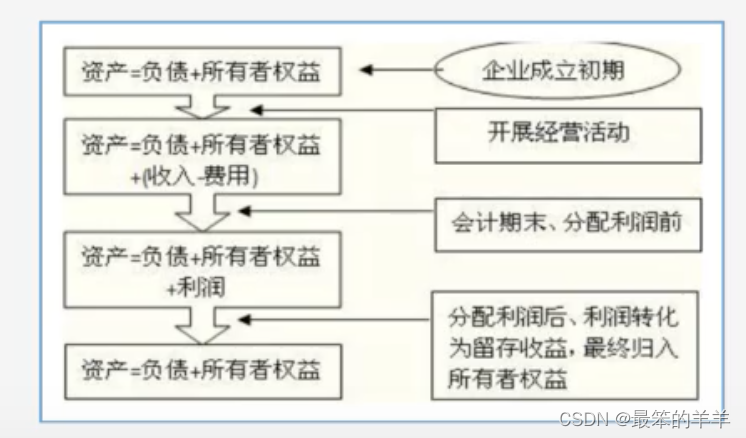
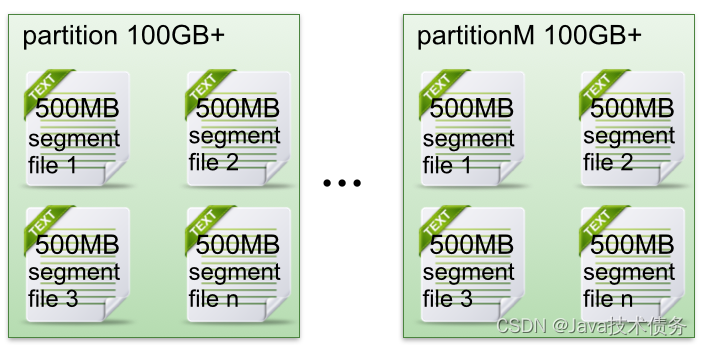
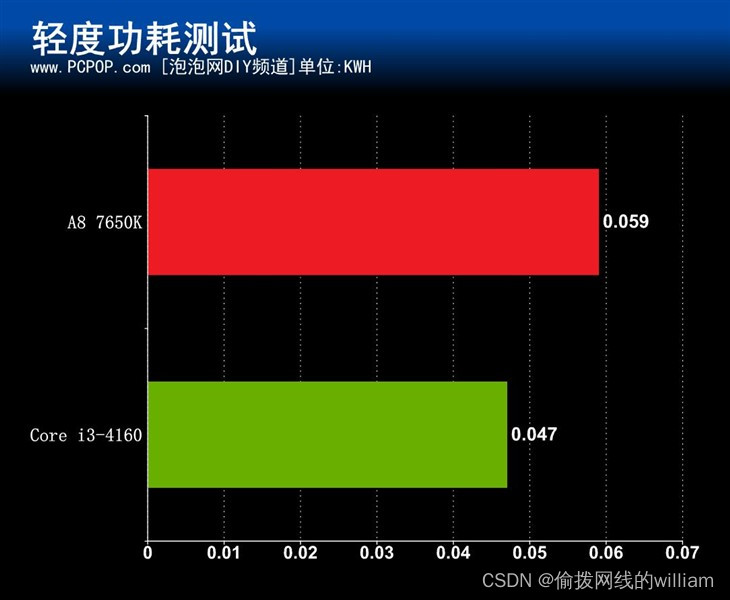
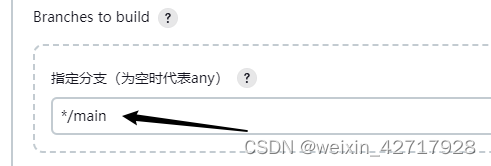

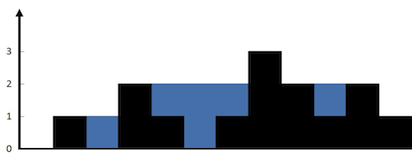
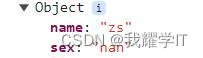
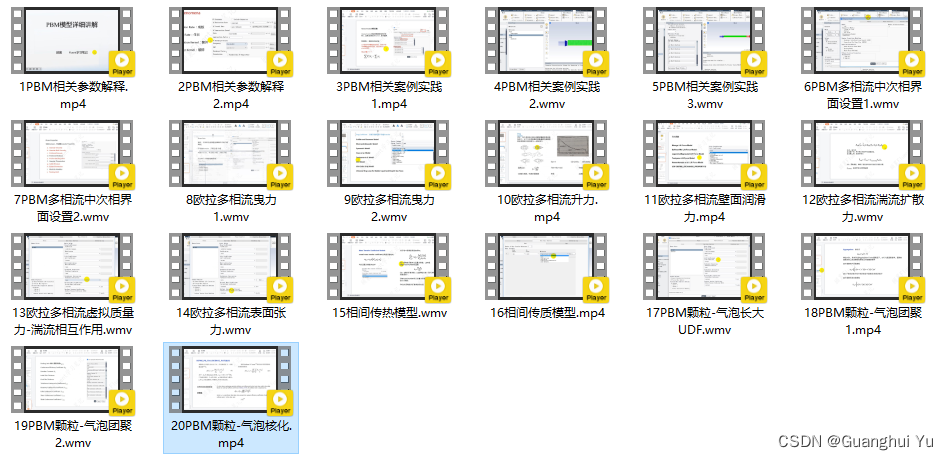

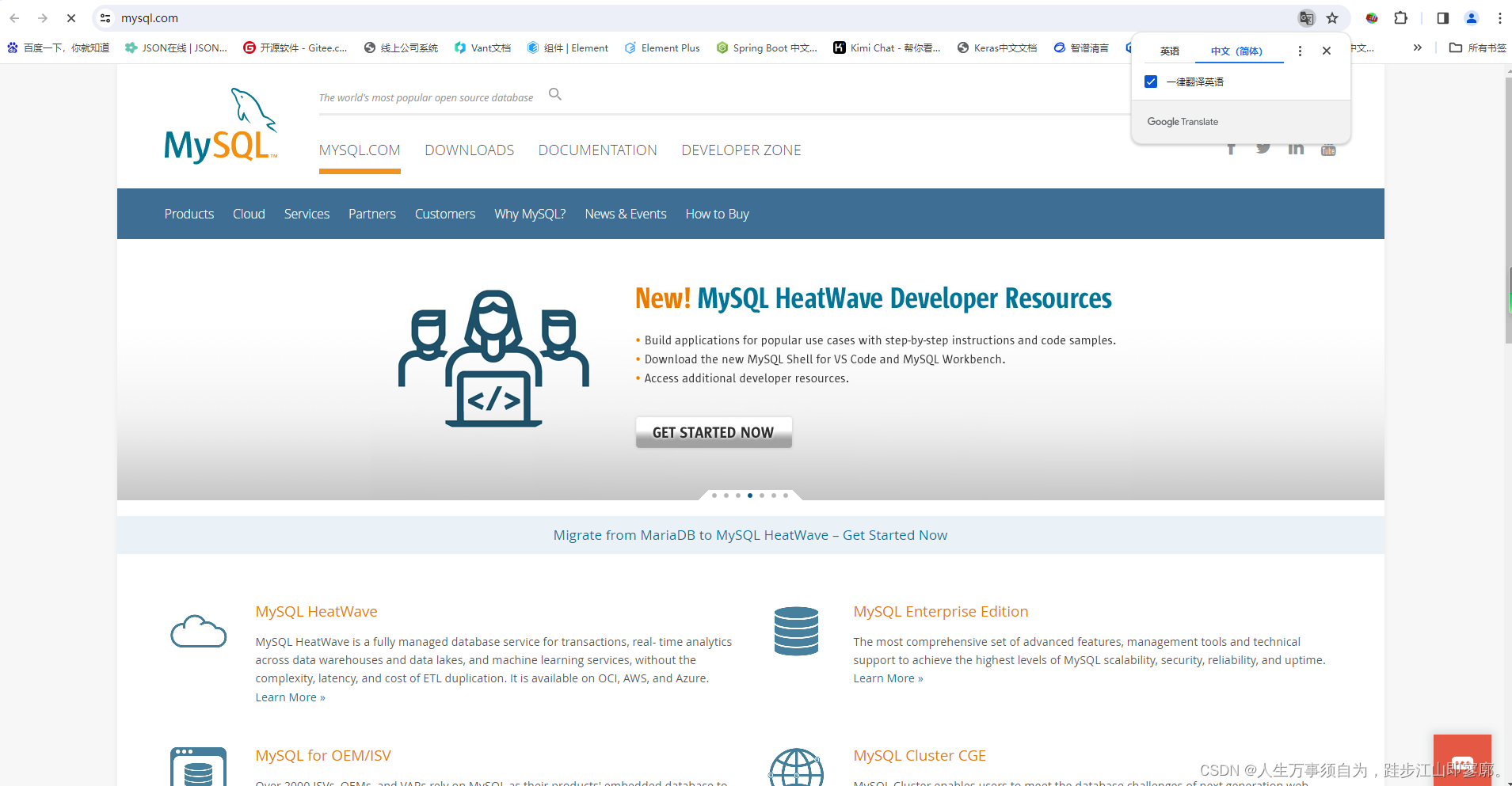
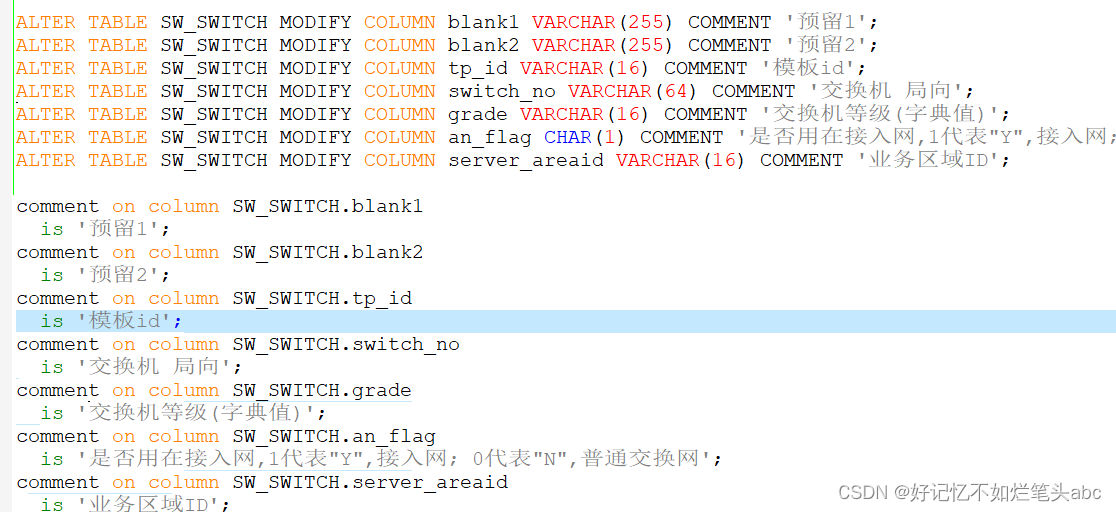
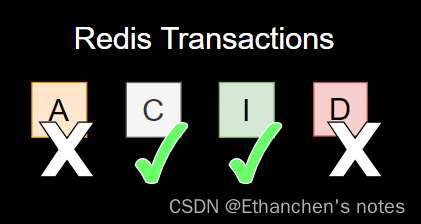
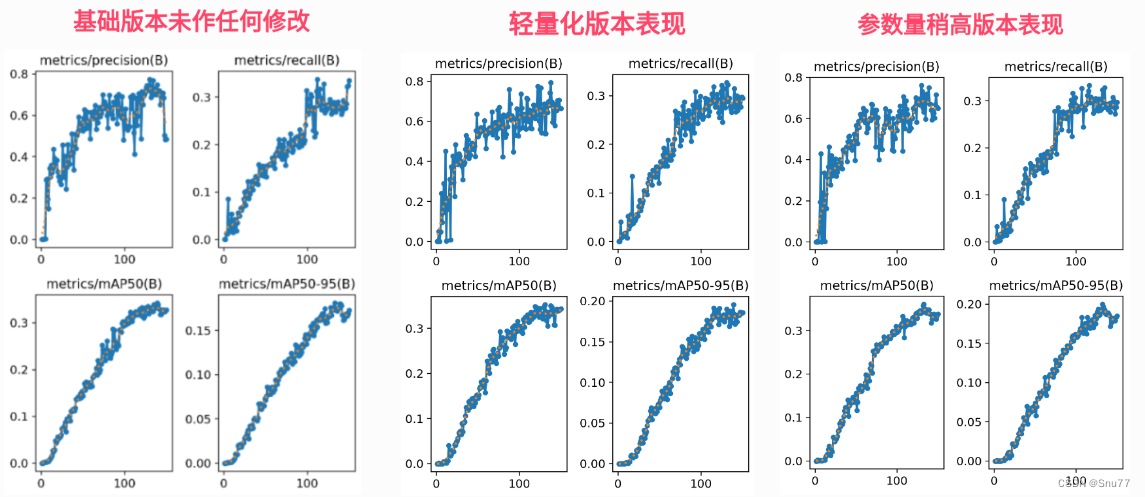
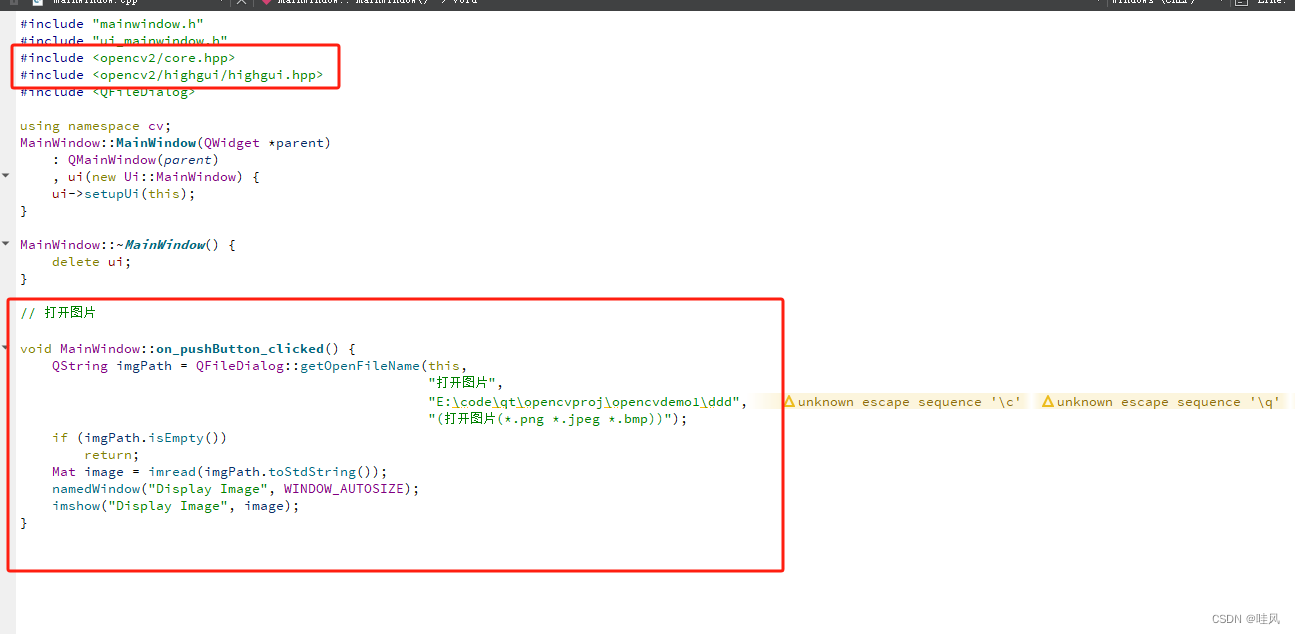
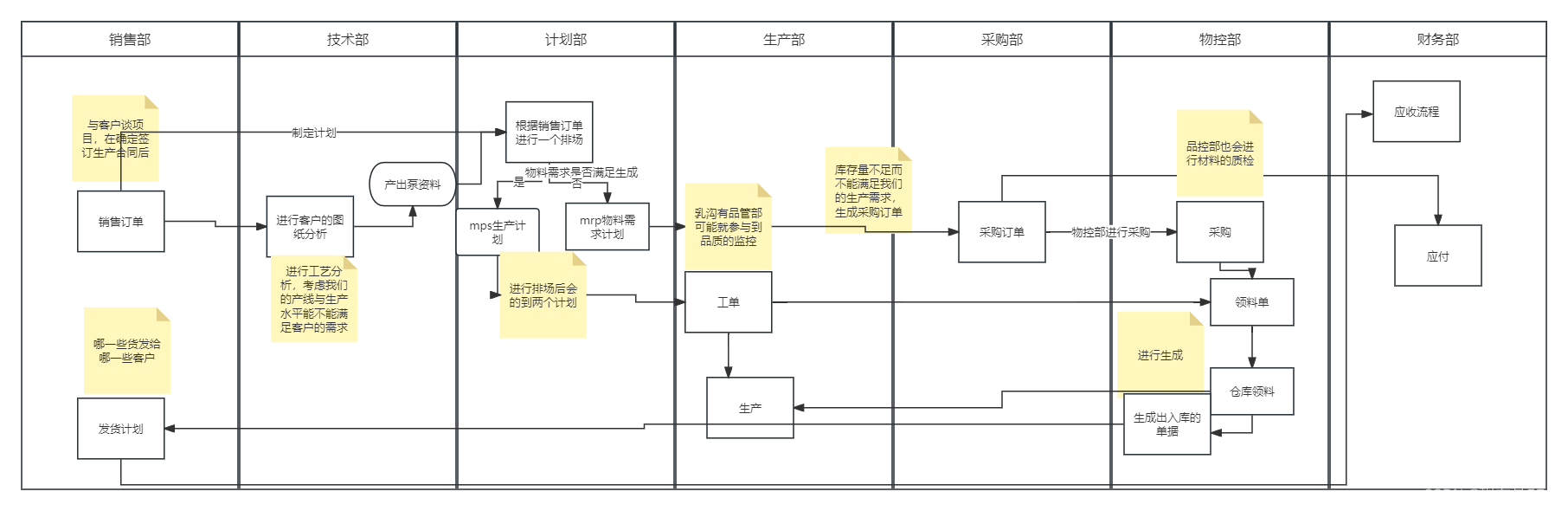

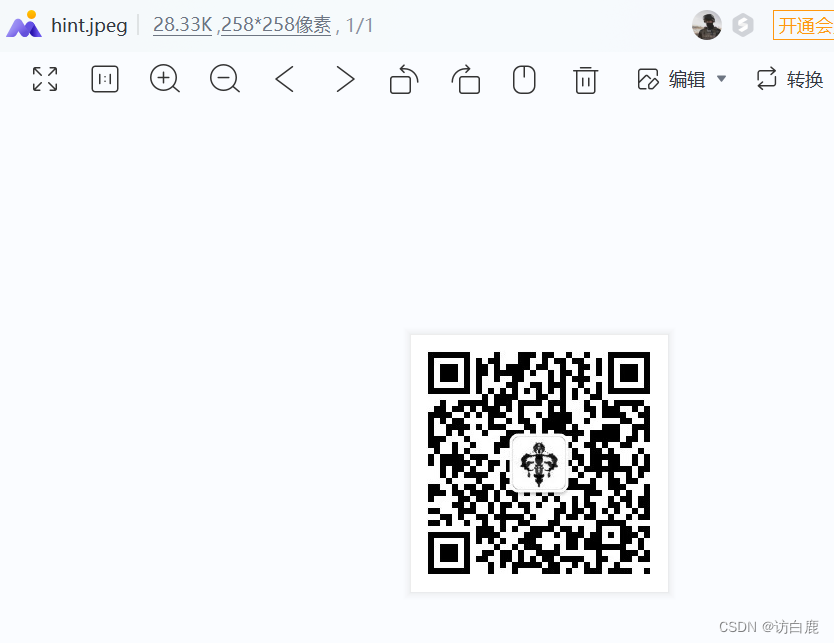

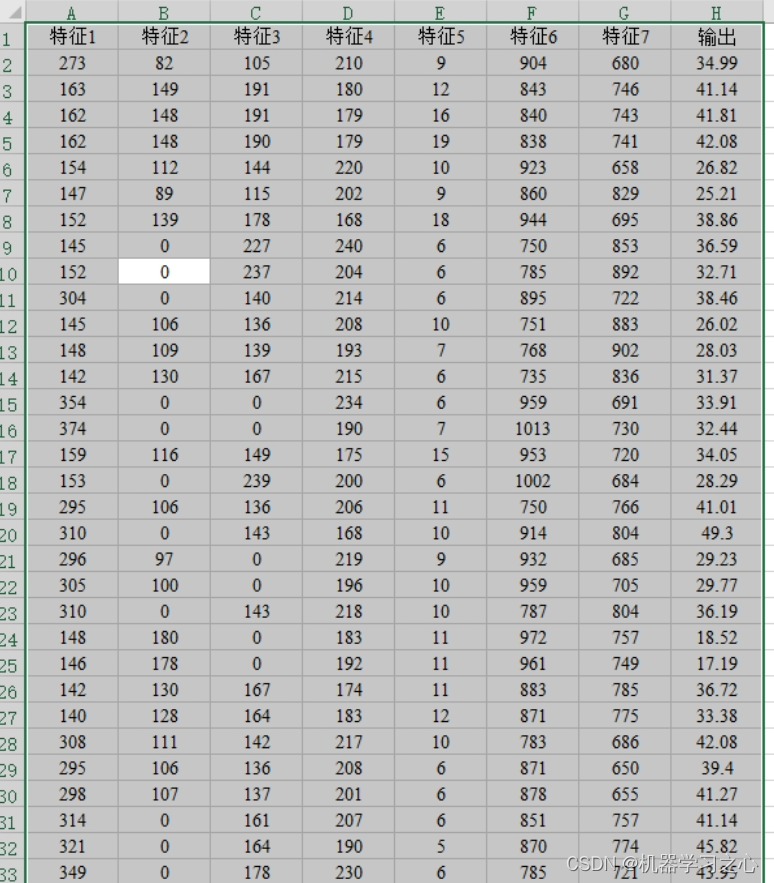
![使用 yarn 的时候,遇到 Error [ERR_REQUIRE_ESM]: require() of ES Module 怎么解决?](https://img-blog.csdnimg.cn/direct/ee57608020294fd2968810185d2c706f.png#pic_center)