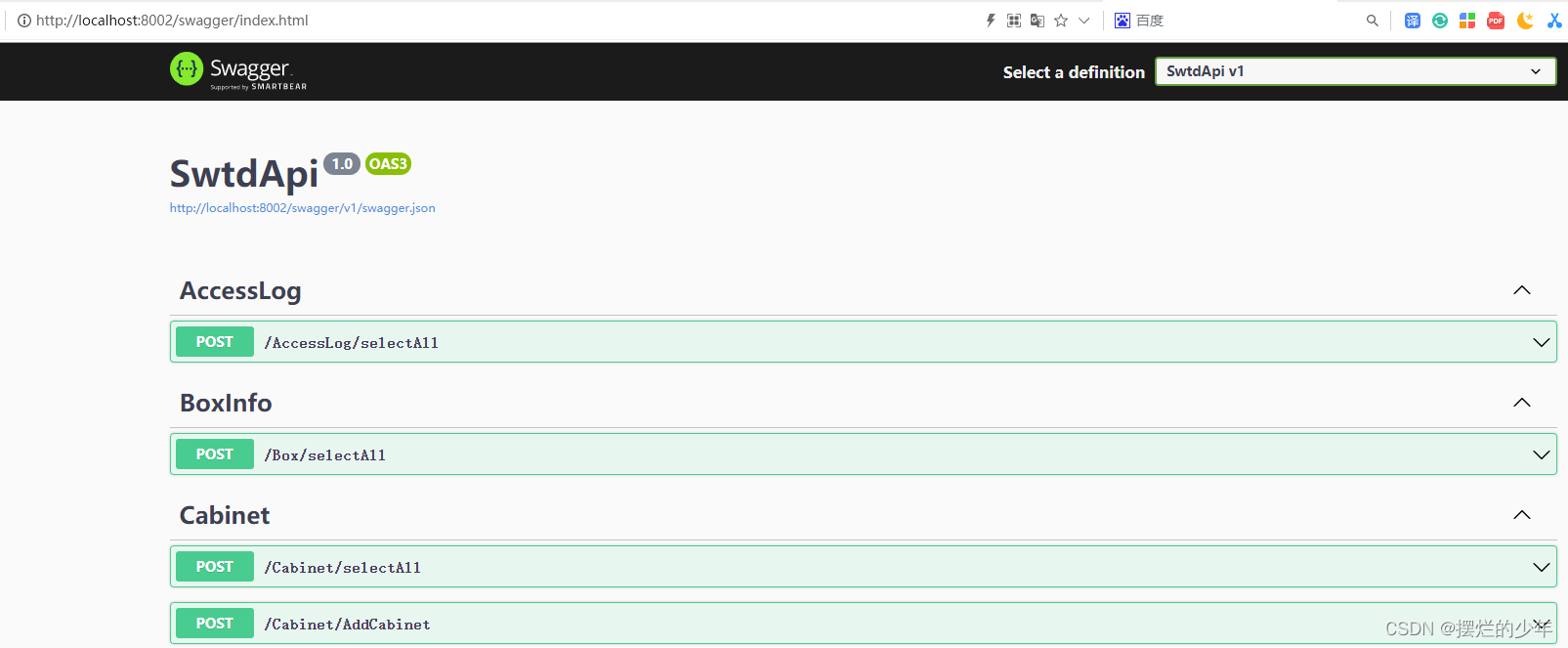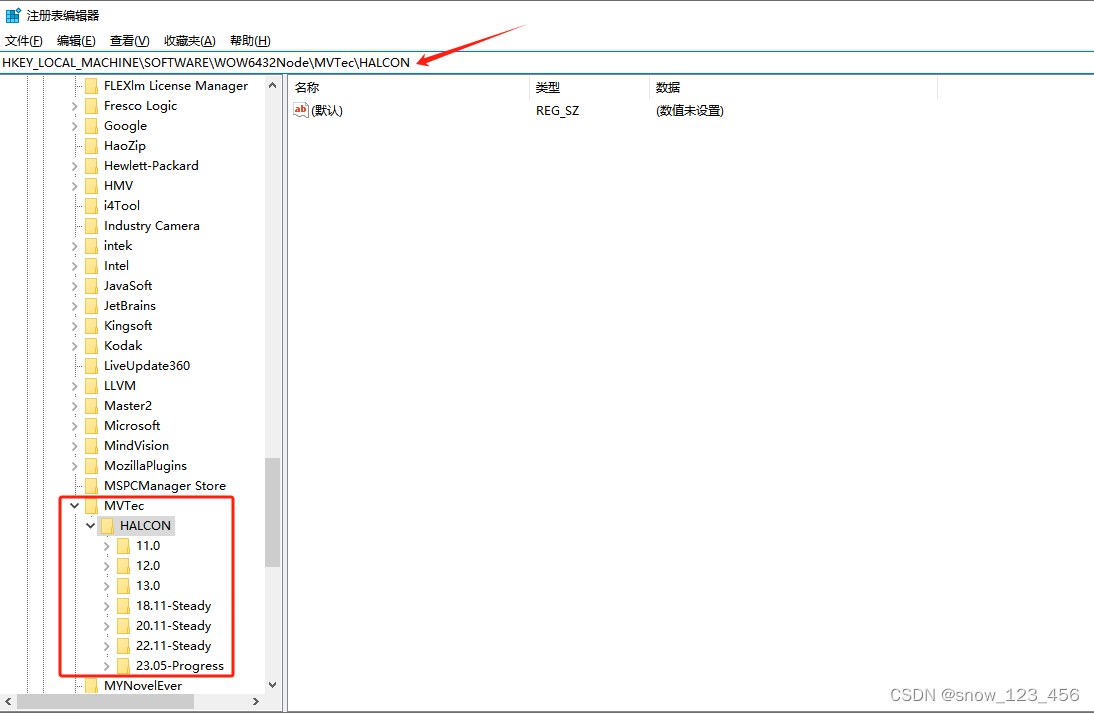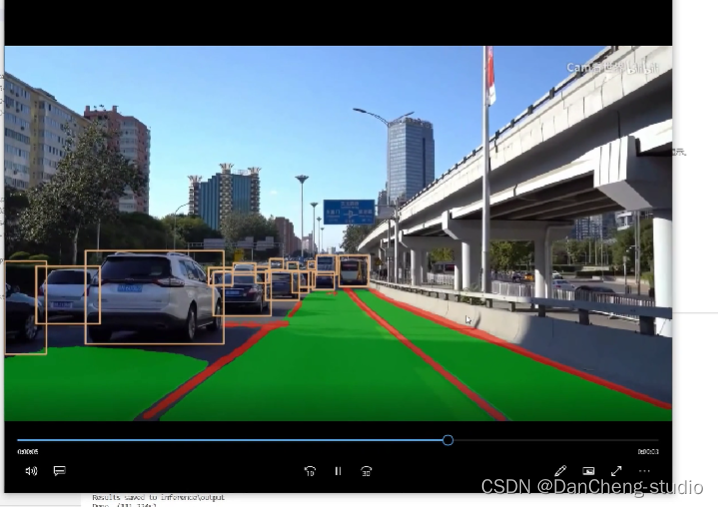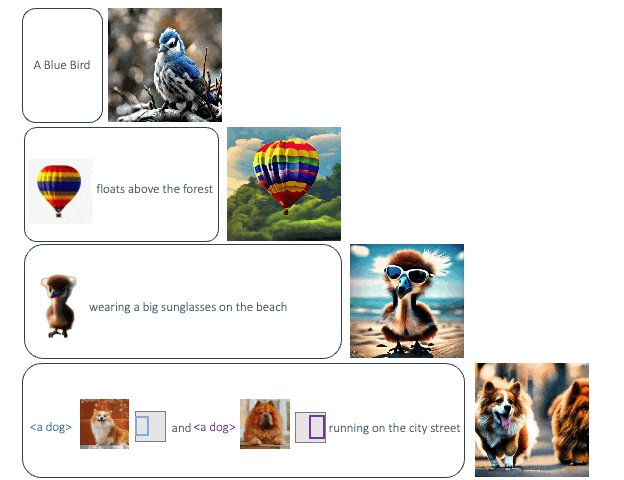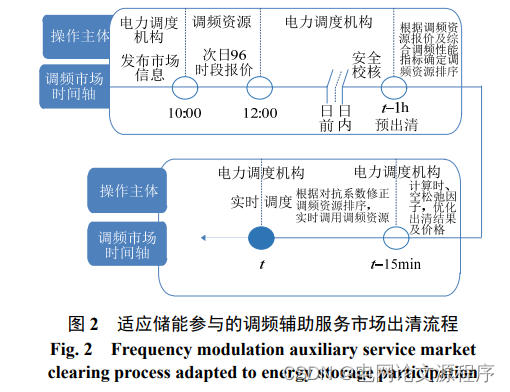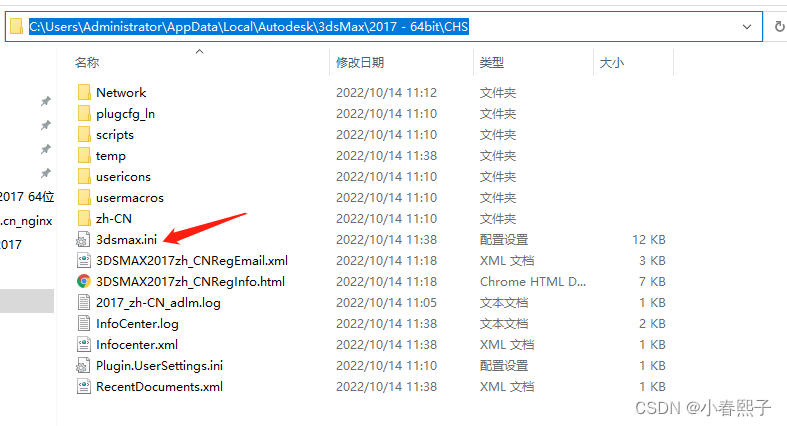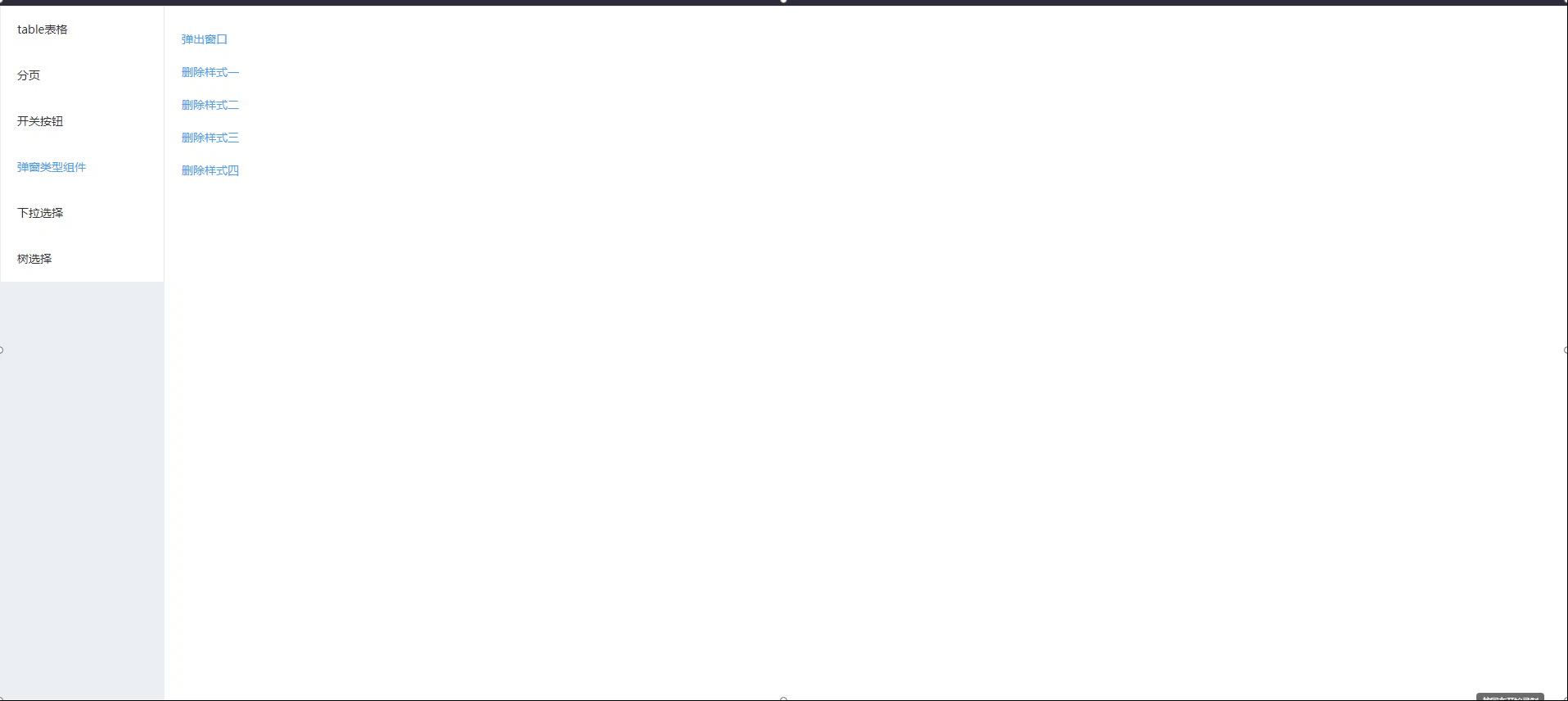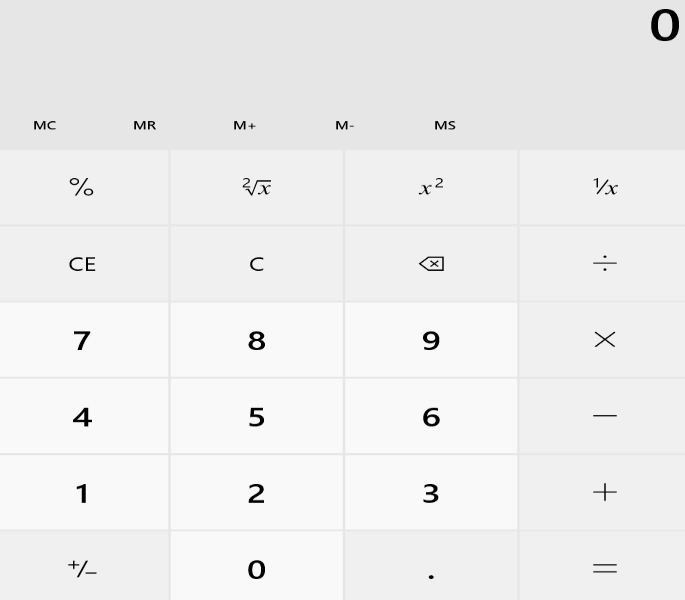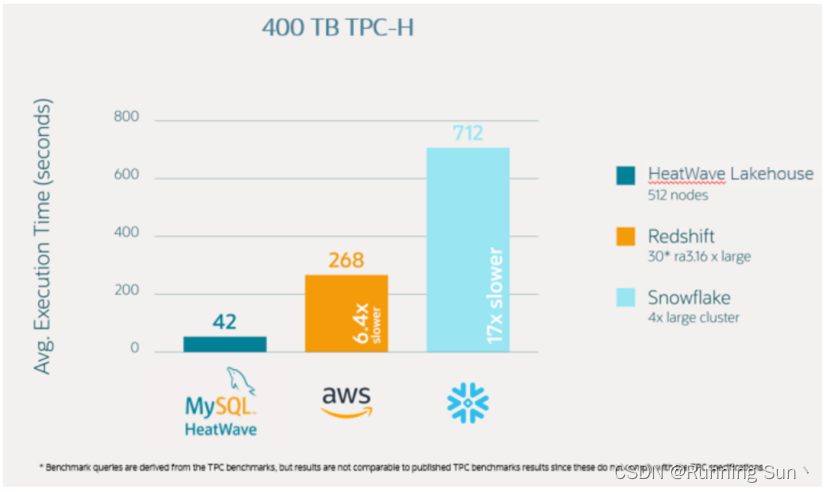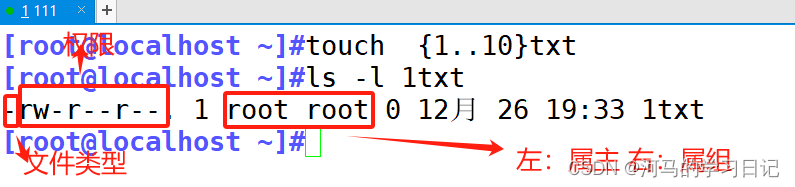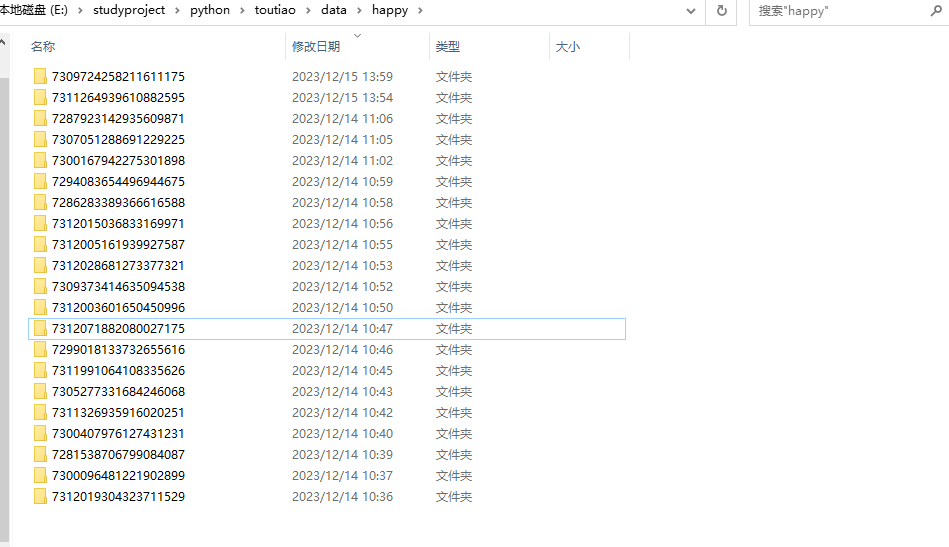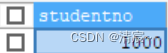实例项目使用 vite5 + vue3 + ts,项目地址 vite-vue3-charts,预览地址 https://weizwz.com/vite-vue3-charts
准备工作
1. 注册为百度地图开发者
官网地址,然后在 应用管理 -> 我的应用 里,创建应用,创建好后复制 AK

2. 在根目录的 index.html 里引入百度地图
<head><meta charset="UTF-8" /><link rel="icon" type="image/svg+xml" href="/vite.svg" /><meta name="viewport" content="width=device-width, initial-scale=1.0" /><title>xxx</title><script type="text/javascript" src="https://api.map.baidu.com/api?v=3.0&ak=你复制好的AK"></script>
</head>在 head 里引入,是为了提前加载进来
3. 安装 echarts
npm i echarts -S封装
1. 增加ts对百度地图的支持
修改 .eslintrc.cjs,加入对百度地图的支持
module.exports = {// 其他省略globals: {BMap: true}
}2. 全局注册 echarts
修改 main.ts
// 引入 echarts
import * as echarts from 'echarts'
import themeJSON from '@/assets/weizwz.json'
echarts.registerTheme('weizwz', themeJSON)const app = createApp(App)
// 全局挂载 echarts
app.config.globalProperties.$echarts = echarts3. 封装 echarts
src/components 下新建 chart 文件夹,并在其下新建 index.vue,封装如下
<script setup lang="ts">
import { onMounted, getCurrentInstance, defineExpose, ref } from 'vue'defineOptions({name: 'WChart'
})
// defineExpose 让父组件可调用此方法
defineExpose({setData
})// 组件传参
const props = defineProps({width: {type: String, //参数类型default: '100%', //默认值required: false //是否必须传递},height: {type: String,default: '10rem',required: true},option: {type: Object,default: () => {return {}},required: true},// 初始化之前的工作,比如加载百度地图相关数据initBefore: {type: Function,required: false},// 初始化之后的工作,比如添加百度地址控件initAfter: {type: Function,required: false}
})let chart: { setOption: (arg0: Record<string, any>) => void; resize: () => void }
const wchart = ref(null)//声明周期函数,自动执行初始化
onMounted(() => {init()// 监控窗口大小,自动适应界面window.addEventListener('resize', resize, false)
})//初始化函数
function init() {// 基于准备好的dom,初始化echarts实例const dom = wchart.value// 通过 internalInstance.appContext.config.globalProperties 获取全局属性或方法let internalInstance = getCurrentInstance()let echarts = internalInstance?.appContext.config.globalProperties.$echartschart = echarts.init(dom, 'weizwz')// 渲染图表if (props.initBefore) {props.initBefore(chart).then((data: Record<string, any>) => {setData(data)if (props.initAfter) props.initAfter(chart)})} else {chart.setOption(props.option)if (props.initAfter) props.initAfter(chart)}
}function resize() {chart.resize()
}
// 父组件可调用,设置动态数据
function setData(option: Record<string, any>) {chart.setOption(option)
}
</script><template><div ref="wchart" :style="`width: ${props.width} ; height: ${props.height}`" />
</template><style lang="scss" scoped></style>使用
1. 使用 echarts 普通图表
示例:使用玫瑰环形图
<script setup lang="ts">
import WChart from '@comp/chart/index.vue'defineOptions({name: 'ChartLoop'
})
// 正常 echarts 参数
const option = {grid: {top: '20',left: '10',right: '10',bottom: '20',containLabel: true},series: [{name: '人口统计',type: 'pie',radius: [50, 120],center: ['50%', '50%'],roseType: 'area',itemStyle: {borderRadius: 8},label: {formatter: '{b}\n{c} 万人'},data: [{ value: 2189.31, name: '北京' },{ value: 1299.59, name: '西安' },{ value: 1004.79, name: '长沙' }]}]
}
</script><template><WChart width="100%" height="300px" :option="option" />
</template><style lang="scss" scoped></style>
2. 结合百度地图
示例:西安热力图
<script setup lang="ts">
import { reactive } from 'vue'
import WChart from '@comp/chart/index.vue'
// 注意需要引入 bmap,即 echarts 对百度地图的支持扩展
import 'echarts/extension/bmap/bmap'
// 热力数据,内容如:{ features: [ { geometry: { coordinates: [ [ [x, y] ] ] } } ]}
// 为什么这么复杂,因为是我从阿里地理数据下载的,地址 https://datav.aliyun.com/portal/school/atlas/area_selector
import xianJson from '@/assets/xian.json'defineOptions({name: 'ChartMap'
})const option = {animation: false,backgroundColor: 'transparent',bmap: {// 地图中心点center: [108.93957150268, 34.21690396762],zoom: 12,roam: true},visualMap: {show: false,top: 'top',min: 0,max: 5,seriesIndex: 0,calculable: true,inRange: {color: ['blue', 'blue', 'green', 'yellow', 'red']}},series: [{type: 'heatmap',coordinateSystem: 'bmap',data: reactive([] as any[]),pointSize: 5,blurSize: 6}]
}const initBefore = () => {return new Promise((resolve) => {// 处理数据const arr = []for (const item of xianJson.features) {const positions = item.geometry.coordinates[0][0]for (const temp of positions) {const position = temp.concat(Math.random() * 1000 + 200)arr.push(position)}}option.series[0].data = arrresolve(option)})
}const initAfter = (chart: {getModel: () => {(): anynew (): anygetComponent: { (arg0: string): { (): any; new (): any; getBMap: { (): any; new (): any } }; new (): any }}
}) => {// 添加百度地图插件var bmap = chart.getModel().getComponent('bmap').getBMap()// 百度地图样式,需要自己去创建bmap.setMapStyleV2({styleId: 'bc05830a75e51be40a38ffc9220613bb'})// bmap.addControl(new BMap.MapTypeControl())
}
</script><template><WChart width="100%" height="500px" :option="option" :initBefore="initBefore" :initAfter="initAfter" />
</template><style lang="scss" scoped></style>
文章转载自:唯之为之
原文链接:https://www.cnblogs.com/weizwz/p/17933635.html
体验地址:引迈 - JNPF快速开发平台_低代码开发平台_零代码开发平台_流程设计器_表单引擎_工作流引擎_软件架构